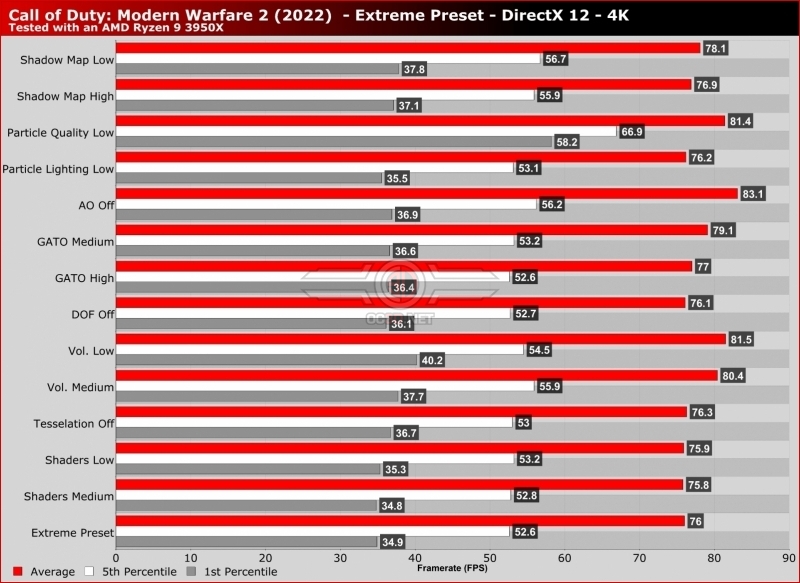Call of Duty: Modern Warfare 2 PC Performance Review and Settings Guide
What settings should you change to increase Modern Warfare 2’s framerates
Using AMD’s RX 6800 XT and Call of Duty Modern Warfare 2’s built-in benchmark, we tested a large number of graphical settings to see which options have the largest impact on in-game performance. Below are some of our results.Â
For starters, we recommend that most PC gamers set Particle Quality to Low. This gave us a boosted average framerate and a huge increase in 1st percentile framerates. The performance increase that this lowered setting delivers gets higher as in-game resolution increases, which is why it has a huge impact at 4K. Even so, this setting does have a large impact on 1440p and 1080p performance on lower-end graphics cards.
After setting particle quality to low, most PC gamers will see a notable increase in Modern Warfare 2’s performance when setting volumetric lighting and GTAO quality to lower levels. Turning ambient occlusion off entirely will have a larger performance impact than lowering GTAO, but we think that ambient occlusion is a setting that is worth enabling. As for Call of Duty’s other settings, they do not have a huge impact on performance at a general level. Water-specific settings only have an large impact on water-filled levels/maps, and most other settings would need to be combined with other settings changes to have a major impact on game performance.Â
For most gamers, setting Particle Quality to Low, GTAO to Medium, and Volumetric lighting to medium will result in a high increase to average, 5th percentile and 1st percentile framerates. This will make Call of Duty: Modern Warfare 2 run much smoother on most PCs, especially when combined with upscaling techniques. Â