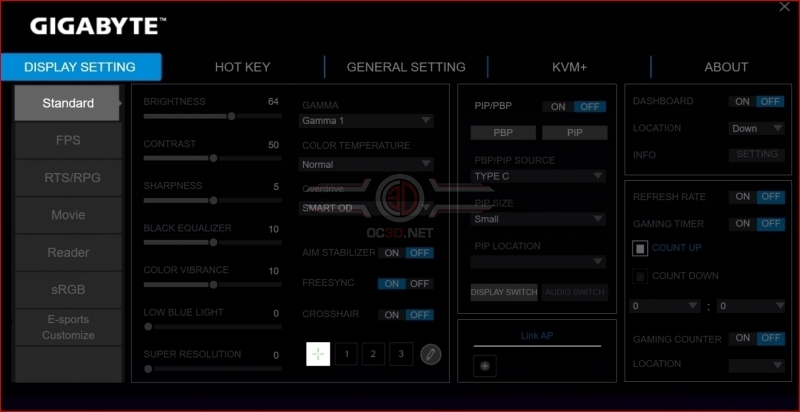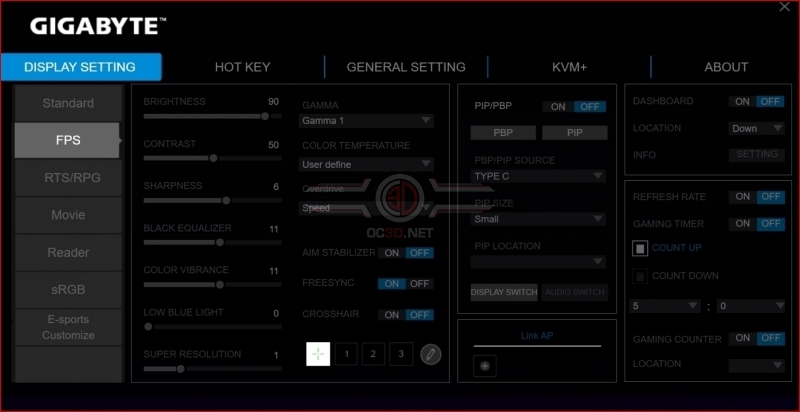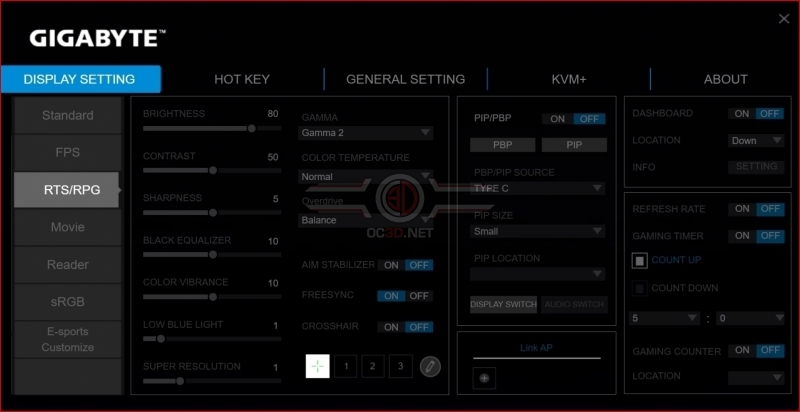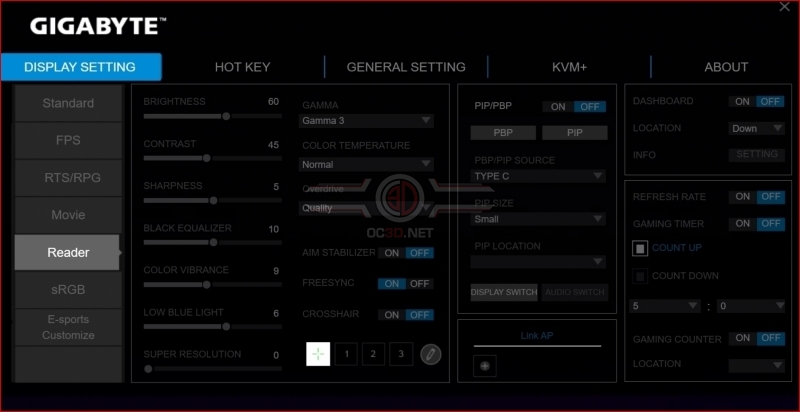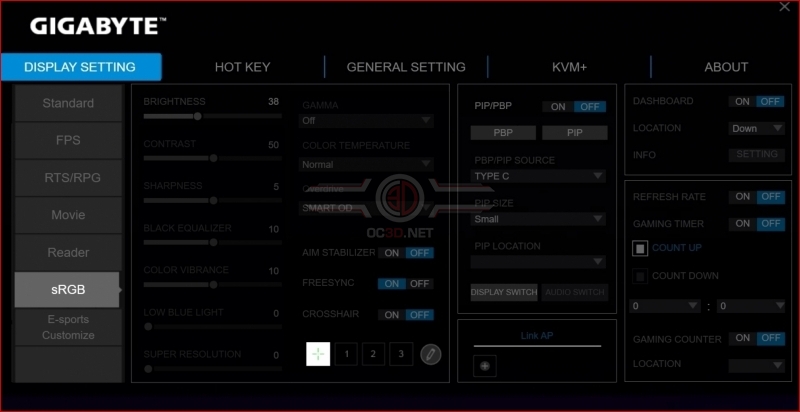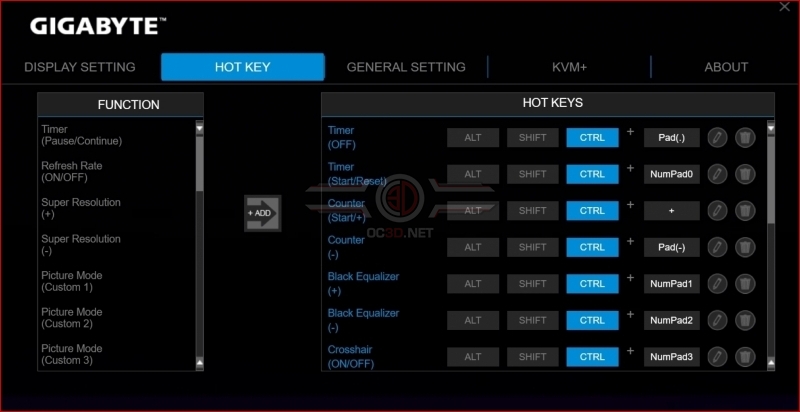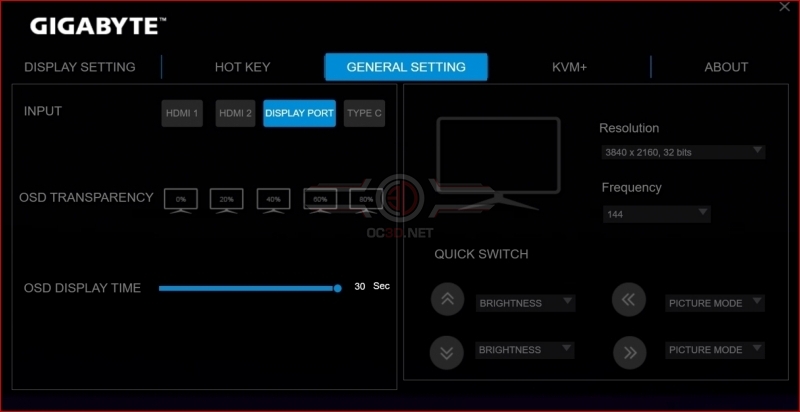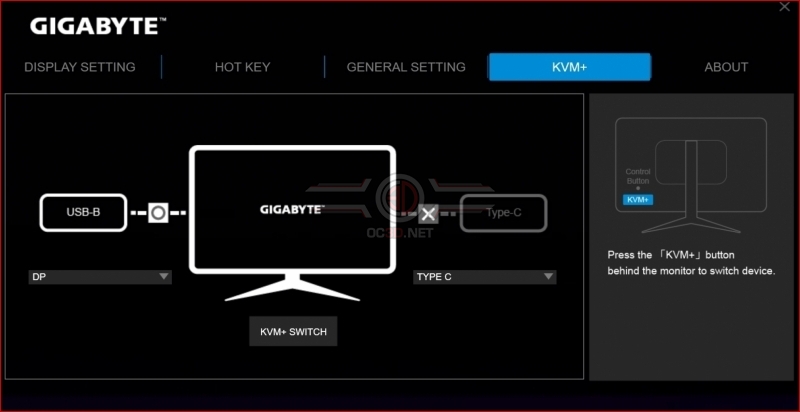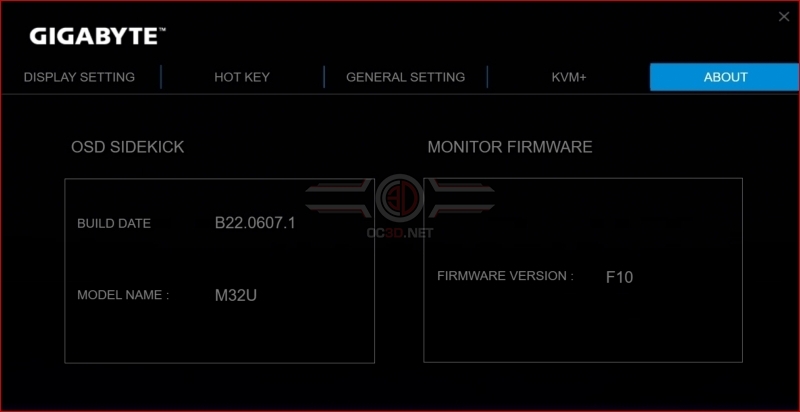Gigabyte M32U 4K 144Hz IPS Monitor Review
Sidekick Software
One of the big improvements in recent years is the “out of the box” quality of displays. Nearly every monitor requires very little tweaking to have a usable image quality, and the Gigabyte M32U is about as good out of box as it could be. Should you wish to tweak the settings though then you can use their Sidekick software to move between the supplied profiles, and tweak things to your liking. Standard frees up the most options, whilst sRGB locks almost everything down. Useful to know if you require mission critical sRGB coverage.
Reader mode is perfect if you prefer a blue light filter on your screen. Unlike 90% of the internet I actually prefer the opposite to dark mode/no blue light and the filter reminds me of a TV in a 70s pub. YMMV.
sRGB gives you the fewest adjustment possibilities. Just be aware that you’ll be locked in to the terrible Smart OD mode if you need this coverage.
With the software you can change the on-the-fly adjustments of the extra features the M32U has, such as on-screen timers, hardware crosshairs and black equalizing, you dirty cheater.
The firmware update process is easily the slowest we’ve ever come across. 11 minutes (!) to update. Just be aware that you need to as it fixes a bug with the speakers if you’re running at 4K 144Hz. And you will be, because why else would you buy a panel that had such high specifications?