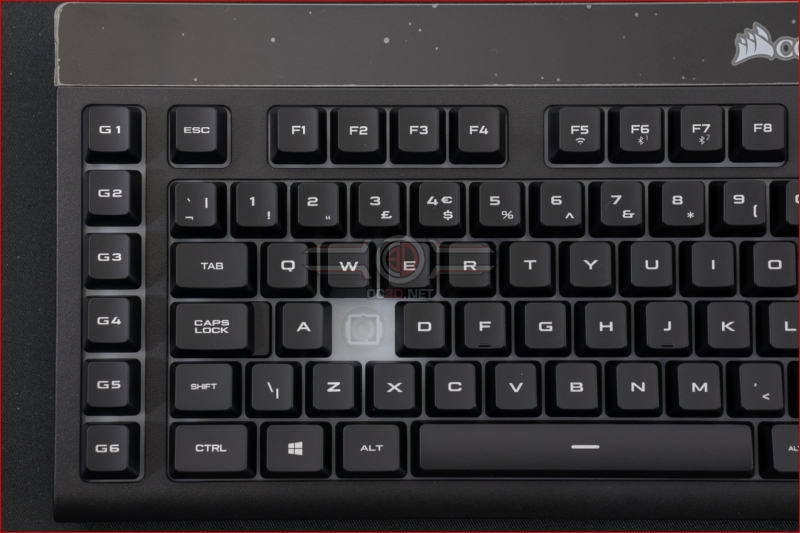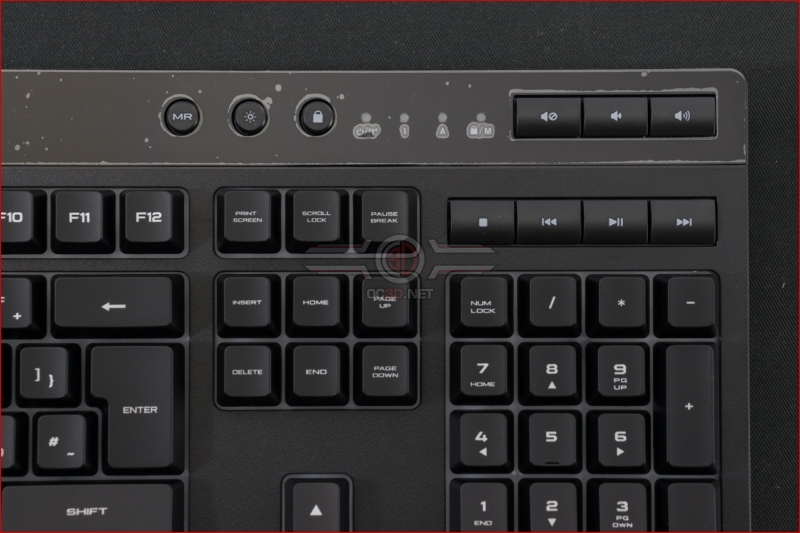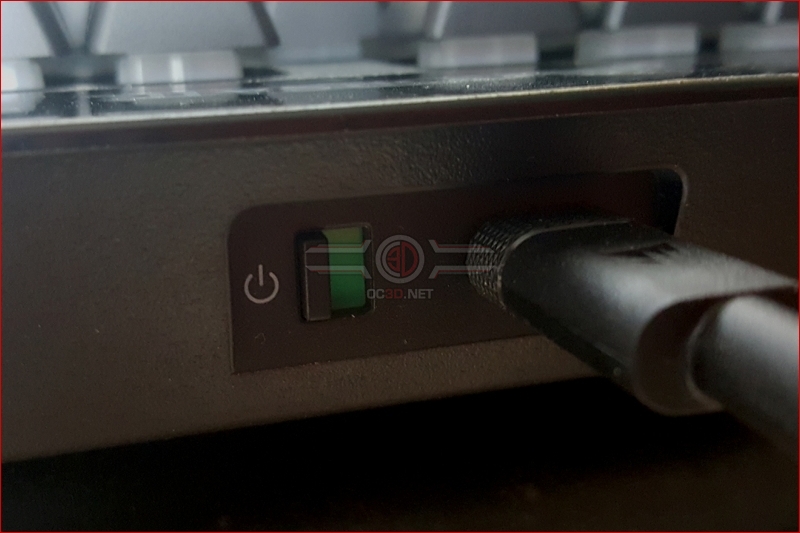Corsair K57 RGB Wireless Keyboard Review
Up Close
Sticking with the yellow which was made famous back when the peripherals were under the Corsair Gaming brand is something which has left Corsair with one of the most recognisable product ranges around. So often manufacturers go with an all-black box that tends to blend together on shelves, but the Corsair yellow grabs your attention immediately.
Within the box we have a supplied wrist rest which is more comfortable than you might expect at this sub £100 price point, as well as a long cable for charging or running wired. The receiver slots neatly into the back of the keyboard to ensure you don’t lose it on the move, whilst the manual covers the majority of functions, albeit in a font which is too small for our old eyes to comfortably read.
The keyboard itself is slightly larger than full-size with an extra row of dedicated macro keys on the left hand side. Additionally the battery and receiver needs extend the top part slightly, leaving the K57 Wireless with a fairly large footprint. If you use the supplied wrist rest, and you should, then it ends up being 48cm wide by 23 deep.
On the underside we have decent rubber feet although the keyboard is pretty easy to move across your desk as well as the ergonomic feet that place the keys at an angle less likely to strain your wrist.
On the left as well as the six dedicated macro keys we can see the switch type. These are translucent which aids the backlighting effect as we’ll see shortly, but are the square style thanks to the rubber dome keys. Still the Corsair font choice is amongst the clearest so changing out keycaps is something you’re unlikely to want to do.
At the top right we have the indicator lights as well as some extra controls for media keys, disabling Windows Key (or whichever keys you setup in the iCUE software), lighting brightness in four stages from off to fully lit as well as the on-the-fly macro record button.
Lastly around the back we find the USB port for charging or running the K57 connected, as well as the on off power switch. It’s worth noting that even if you’re running wired you need to have the K57 turned on.