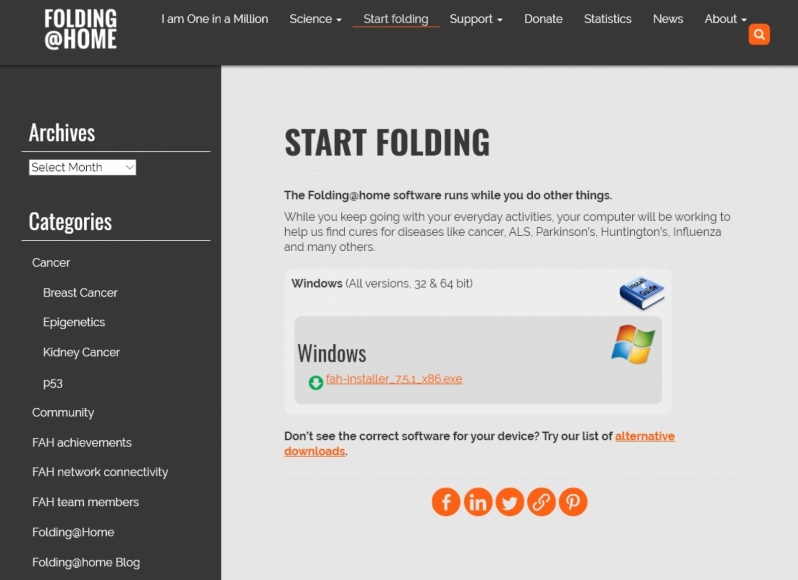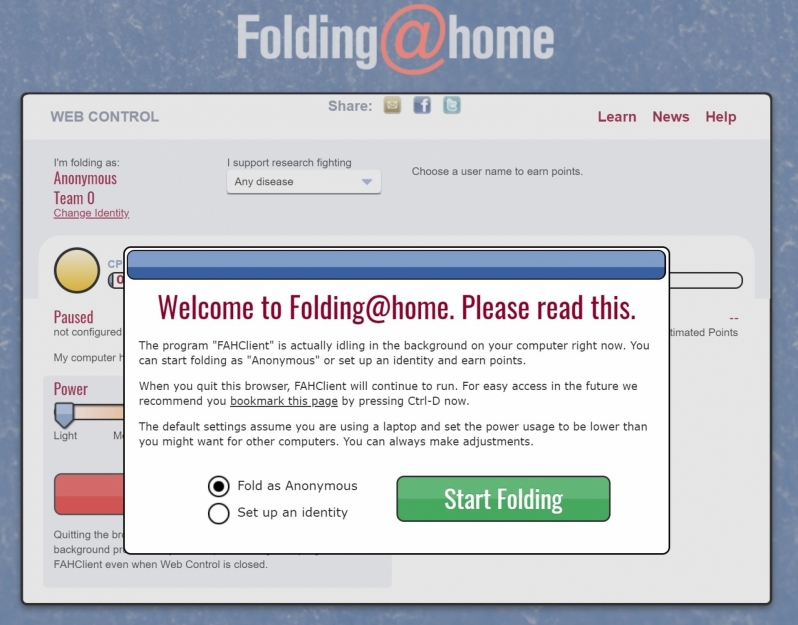Folding@home Quick Install Guide – How to Start Folding
Folding@home Quick Install Guide – How to Start Folding
The Pande Group started the project at Stanford University in the year 2000. So far, the project has helped increase humanity’s understanding of diseases like Alzheimer’s disease, Huntington’s disease, Parkinson’s disease, cancer and many other diseases. Since the start of the project, the Pande Group has produced over 200 scientific papers and has partnered with researchers across the world to aid 3rd part research. Most recently, the project partnered with a research team at Memorial Sloan Kettering to “advance our understanding” of Covid-19 (Coronavirus).Â
Anyone can install Folding@home on their devices, allowing PCs, Macs, Linux systems and Android devices (4.4 or newer) to donate their spare computational resources to generate useful data for scientists. This could, in turn, accelerate the development of “life-saving therapies” for Coronavirus and other diseases. Â
How Can you Help?Â
Folding@home doesn’t require ultra-high-end PCs to operate. Instead, the project combines the power of PCs across the world to create one of the world’s fastest distributed networks.Â
If you contribute to Folding@Home, you can choose to let the project’s client run as a background app, utilising the unused performance of your CPU or graphics card. This means that contributing to the Folding@home cause may not cause noticeable performance difference for your system under normal circumstances.Â
Systems with the Folding@home client active will connect to the internet to retrieve a “work unit”, which will be used as the basis for calculations. From there, your PC will dedicate some of its power to finishing this work unit and upload the result to the Folding@home project.Â
This article will show you how to install the Windows Client for Folding@home.Â
 Â
Getting Started
The Folding@home client is available for Windows, macOS, Linux and Android (4.4 or newer). To download the client for your chosen OS, you can follow this link go to the official downloads page for the Folding@home project.Â
Download your installer files and run them on your system to start the install process for the Folding@home client. The current version of the client is version 7.5.1.Â
Install the client
The installation process for Folding@home (for Windows) couldn’t be simpler. After you download the installer, all you need to do is run it, agree to the application’s license agreement and select the app’s “Express Install” option.Â
After selecting “Express Install”, the application will do everything it needs too to Install the Folding@home client on your system. After the application is installed on your system, you will be asked if you want to start running the client immediately.Â
The Folding@Home Web Control Center
When you open the Folding@home client for the first time, you will be asked whether or not you want to contribute to the cause anonymously. If not, you can create a username which will allow you to judge your progress and see how many work units you have completed for the Folding@home project.Â
Setting up an identity will also allow folders to generate points for themselves, which are generated based on the difficulty of specific work units. These points can be added to your chosen username or to a specific folding team.Â
At OC3D, we have been proud partners of the Redline @ OC3D Folding team (team number 98860) for around a decade. Currently, this team is ranked at the 44th strongest team on the Folding@home project. Users of the Folding@home client can join any team they want, but if you’re going to join the OC3D Folding Team, our number is 98860. Â
Folding Teams
Folding@home has a competitive element, allowing folders and folding teams to compete against each other to see who can finish the most work units or generate the largest number of calculation points.Â
These points are designed to encourage folders to generate more points and increase the power of the distributed network. It also helps folding teams judge how effective their outreach efforts are, by allowing them to see how many active folders are on their team and how many work units and points their team is generating.Â
Setting up a new identity, or changing your folding team
To create a folding identity, select “Set up an identity” when you first start the client or click the “change my identity” link within the Folding@home web client.Â
For more advanced options, Folders can enter the Folding@home client’s “Advanced Control” menu to access more detailed folding options.Â
    Â
 Â
Choosing a cause?Â
Within the Folding@home client, users can choose to the causes that they would like to dedicate their computational power to. These options include Alzheimer’s, Cancer, Huntington’s and Parkinson’s disease. Using this option will allow your system to be given work units for specific conditions whenever possible. However, it doesn’t guarantee that all of your work units will be dedicated to a specific cause.Â
Our recommendation is to keep Folding@home set to “Any Disease”, as all of Folding@home’s causes are worth supporting. If a specific disease is close to your heart, set your preference to that disease, if not, set the client to support research into “any disease”.Â
More Information
You can learn more about the Folding@home distributed computing project from the following sources.Â
Folding@home Website:Â https://foldingathome.org/start-folding/
Folding@home Wikipedia page:Â https://en.wikipedia.org/wiki/Folding@home
Redline @ OC3D Folding Team Sub-Forum :Â OC3D Forums
Â
You can join the discussion on Folding@home on the OC3D Forums.Â