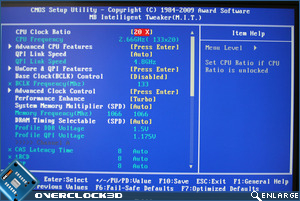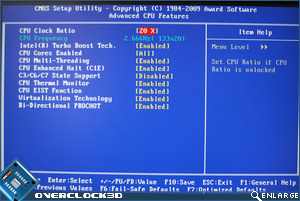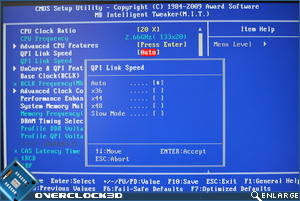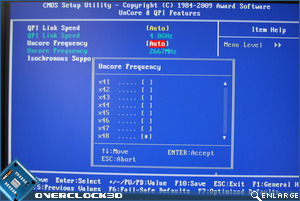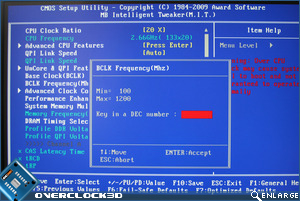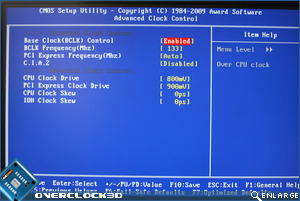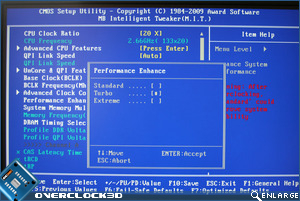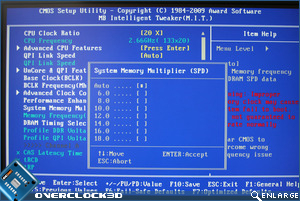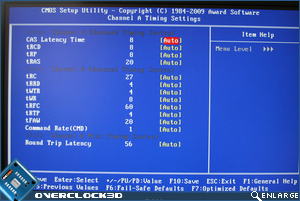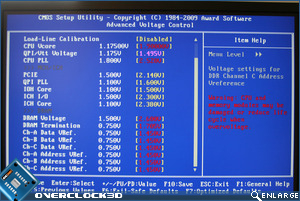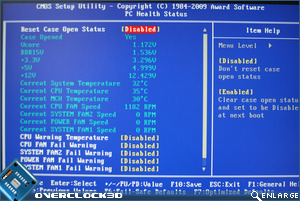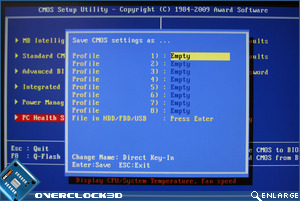Gigabyte EX58-UD3R X58 Motherboard
BIOS Features
Â
Like the packaging, the POST page is near identical to other motherboards in the Gigabyte range. Before we crack on with the motherboards BIOS features, IÂ thought it best to update the BIOS to the latest version (F5). This can be easily done thanks to Gigabytes Q-Flash feature which allows the motherboard to be flashed via a USB pen drive. Simply download the latest BIOSÂ from the Gigabyte website, unpack it to a formatted pen drive, hit F8 on post and everything else is pretty much automatic save for a few on screen prompts.
Â
Â
With the latest BIOS installed I headed straight for the Motherboard Intelligent Tweaker section (M.I.T) where all of the overclocking features of the motherboard can be found. The M.I.T section is nigh on identical to the M.I.T sections of the UD3R’s stablemates with all of the main features neatly stacked in a logical order.
Â
Â
Opening up the CPU feature page, we find that all of the usual X58 refinements are here including Intel’s Turbo boost Technology which effectively overclocks the CPU when placed under load conditions. While this is not a unique feature of the UD3R, it is nice to see it prominently displayed as opposed to being hidden away as with some other motherboards IÂ have come across.
Â
Â
Back to the front page we see that QPI link speed can be adjusted here or as part of the QPI & Uncore features which again opens up a separate window. Settings can be altered in a number of ways, either by the +/- keys, entering the value directly or via the menu method. Navigating the BIOSÂ pages is done in the usual manner via the use of the arrow keys and TAB.
Â
Â
The advanced clock control section is not as complex as one might believe with the Base clock control mirroring that on the front page. PCIe frequency along with Clock Drive and Skew values can also be set in this area. The Performance enhance feature of the UD3R alters the memory sub timings to increase performance automatically or to slacken said timing off a little to help stabilise the system.
Â
Â
The memory multipliers (dividers) range from x6 to x18 giving an abundance of possible frequencies available depending on your chosen base clock. I would prefer to see the actual frequency displayed in the menu rather than the multi used but this is a minor point as the frequency is displayed in the main menu when you return. Each channel of the memory can be tweaked independently of each other which is a nice little feature allowing one to mix and match ram.
Â
Â
If playing with sub-timings is your bag then the Gigabyte should satisfy your cravings with plenty of settings available for you to tweak until your heart’s content. Once you are bored playing with the numerous timings, you can then move on to the business end of the overclocking section and the one section which could quite easily fry your expensive hardware should you get carried away with the numerous voltages available. Gigabyte do however, give a healthy reminder of what they deem to be a safe (yellow), risky (magenta) and deadly (red) colour coded readouts.
Â
Â
Once you have saved your settings, you can then view the set voltages and the resulting temperatures in the PCÂ Health section and if all is to your pleasing then you can save those settings to the hidden Save/Load Profile page which allows up to eight profiles to be saved and then reloaded which is great news for those who get fed up of re-entering the same mundane settings over and over again!
Â
Â
So, as you can see, the EX58 UD3R has an identical BIOS to the more expensive motherboards and while the settings are perhaps not as complex as say a DFI motherboard, everything is there and should keep Pro’s and novices alike happy.
Let’s move on to out test setup where we begin to put some of these settings to the test…Â