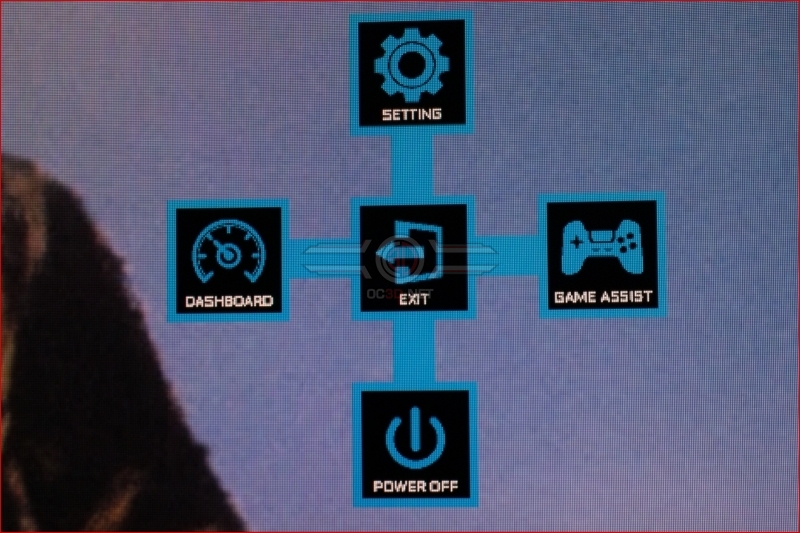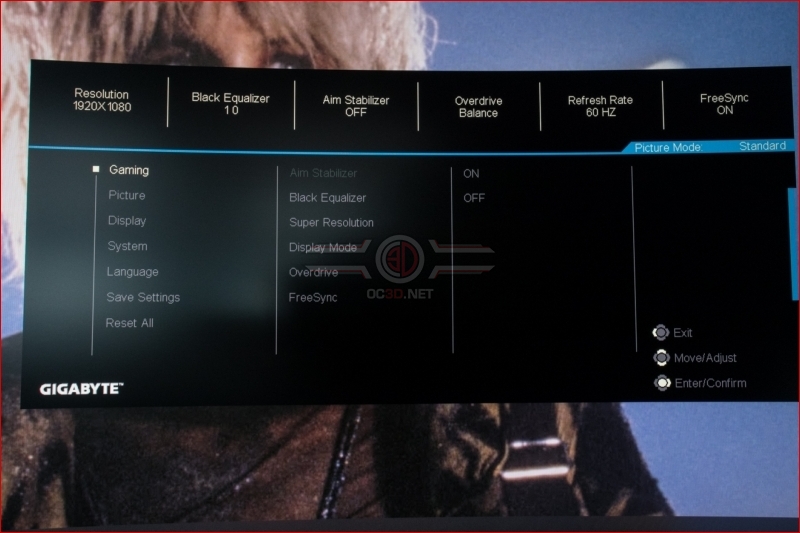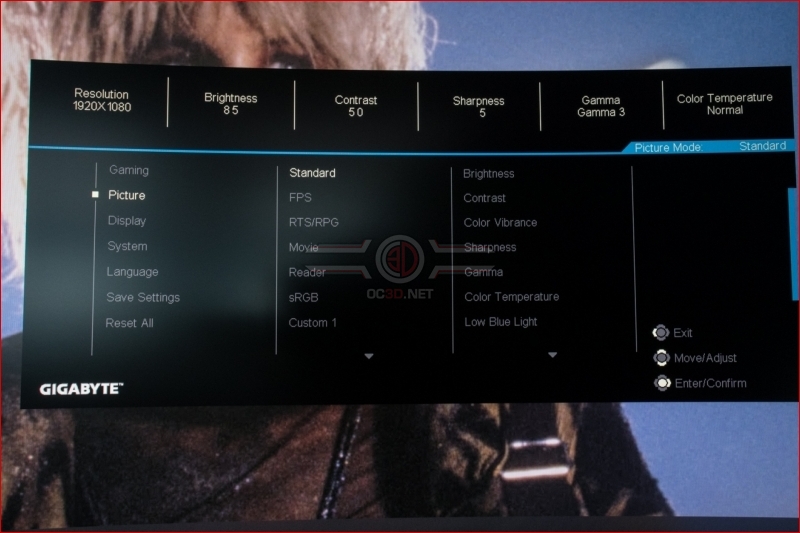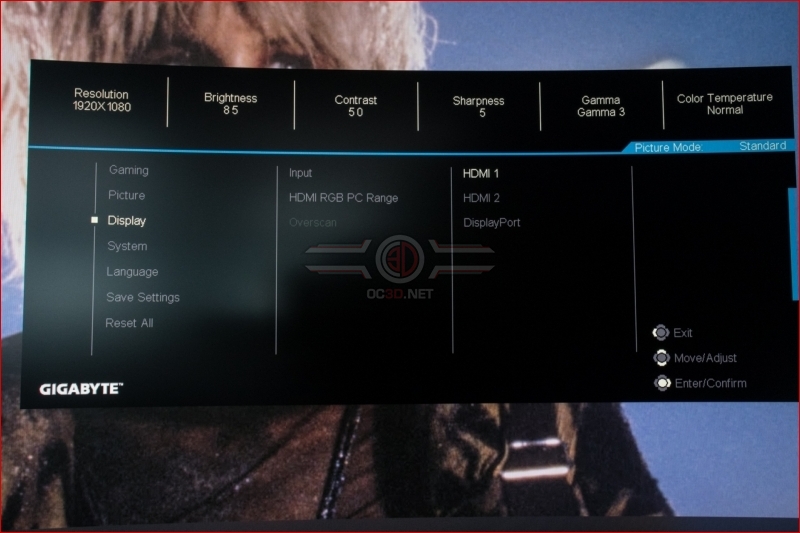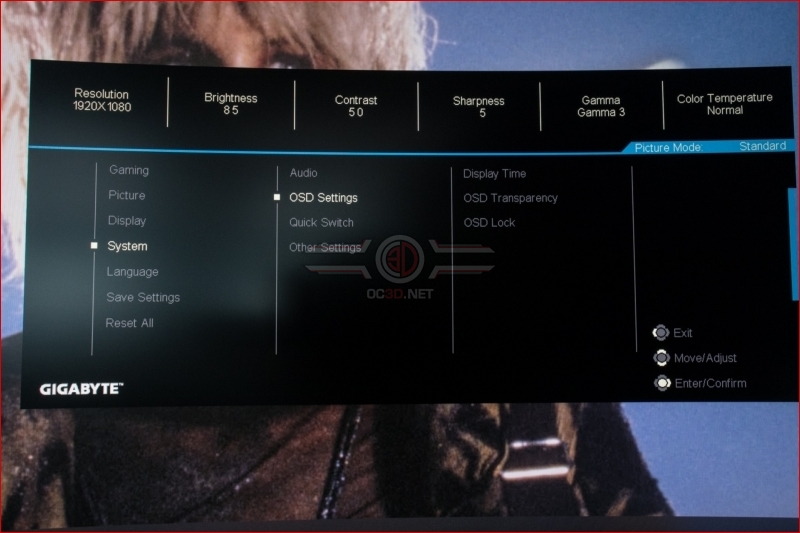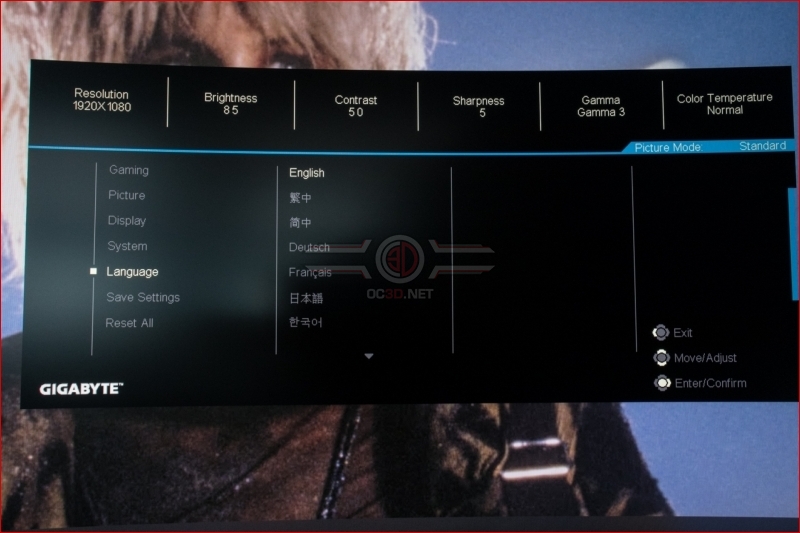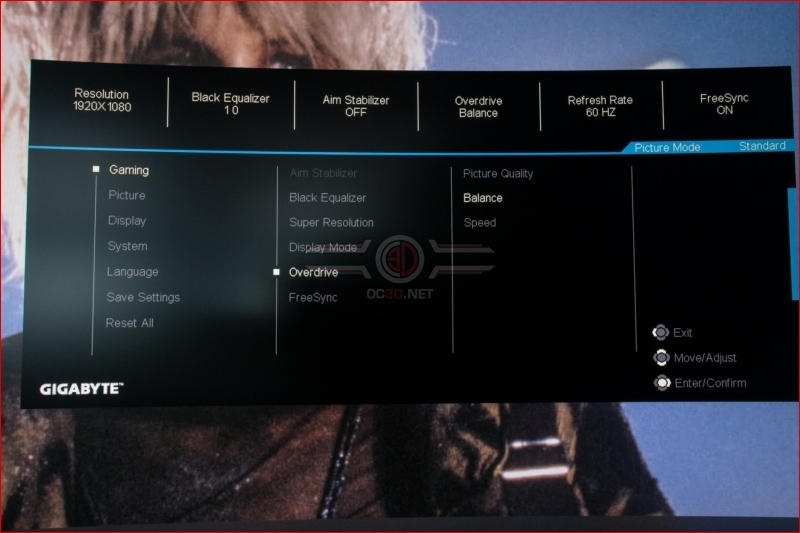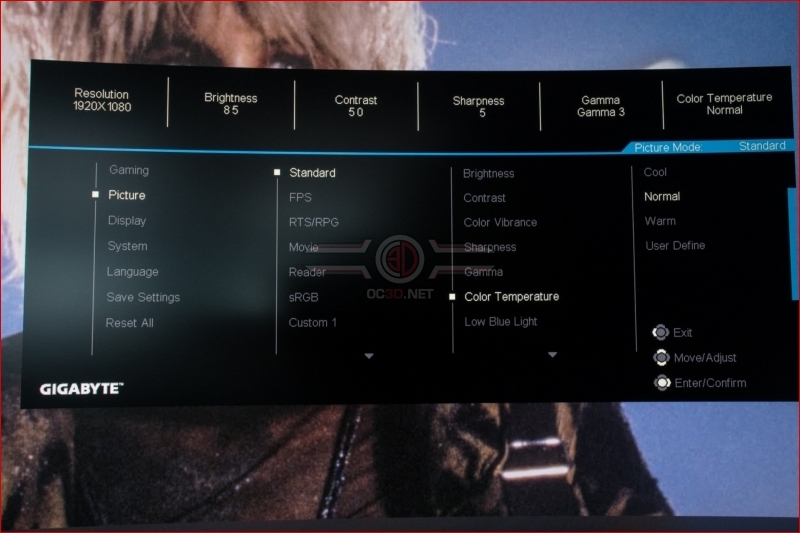Gigabyte G27FC Monitor Review
On Screen Display
It’s nice that the default options are ones you’d actually use, rather than ones that the manufacturer feel show off one element of their product like a demo mode that you’ll see once and then never again.
As well as having all the options readily to hand and easy to read, the bar across the top also shows off the important settings you’re currently working with. We know that this shows the G27FC running at 60Hz here, but that was purely so we didn’t get these photos confused with the G27QC and G32QC OSD shots when sorting them out. It still happily runs at 165Hz and that’s what we’re using for our time with it.
As well as a choice of inputs the G27FC has plenty of built in settings for you to test out. As always a lot of them push certain elements too far – akin to TVs in a showroom that always have maximum brightnes and colour because it’s a brightly lit showroom – but they are a good starting point to get a feel for what you personally prefer.
Tired of OSDs that disappear just as soon as you’ve seen which setting you’d like to adjust? The G27FC lets you adjust the display time so you’re not in a rush all the time.
We’re not sure why you’d want to push the 165Hz panel to the uppermost limits, but for those of you who aren’t happy unless you can overclock everything, Gigabyte have you covered.
Finally there are many options within each option, which give you full and easy control over every aspect of the monitors customisation.