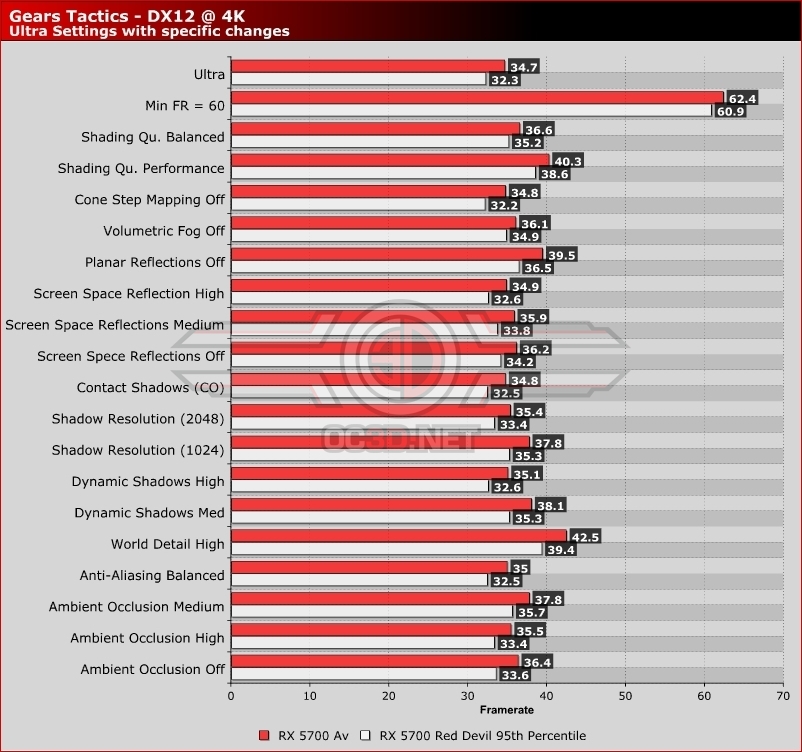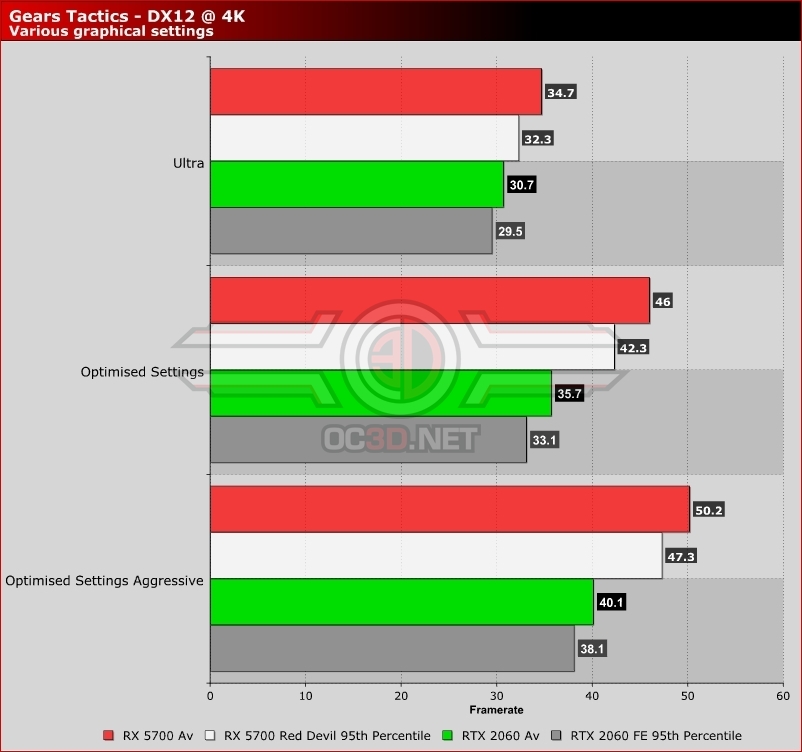Gears Tactics PC Performance Review and Optimisation Guide
Optimisation Tips and OC3D’s Optimised Settings
To create “optimised settings” for Gears Tactics, we first needed to test out most of the game’s available graphics settings, just to see which settings had the most impact on framerate and which settings have the least impact on the game’s visuals.Â
For starters, we will note that Gears Tactics’ resolution scaler is incredibly well made, allowing our RX 5700 to achieve 60 FPS framerates with ease. Yes, this required a big dip in resolution and sharpness, but it was able to give us framerate stability. If you are close to running Gears Tactics at 60FPS, enabling the game’s minimum framerate setting may be what you need to achieve a stable 60 FPS.Â
Settings-wise, a lot of Gears Tactic’s graphical options have a relatively small impact on framerates, but lowering these settings can quickly add up to deliver huge framerate gains. Many other settings also have a minimal effect on the game’s visuals, making even a minor framerate benefit worthwhile.Â
Settings like Volumetric Lighting, Screen Space Reflections, Ambient Occlusion and Shadow resolution have much of an impact on Gears 5 at its highest settings. Changing all of these settings together can have a huge performance impact without many changes to Gears Tactics’ visuals, especially outside of cutscenes. Â
Other settings like Shading Quality and World detail have a notable impact on Gears Tactic’s visuals and should be lowered only when necessary. These settings still look great at high, but they should be considered after lowering other settings first.Â
Planar Reflections are a useful feature within Gears Tactics, but they only look good from the game’s bird’s eye perspective and often look wrong in closer or cinematic views. Given this setting’s performance impact, we have turned this setting off in our optimised settings below.Â
 Â
Optimised Settings
The idea behind these settings is simple, increase Gears Tactics’ framerates without having a major impact on the game’s visuals. To do this, we first disabled volumetric lighting, and planar reflections and then lowered settings life shadow resolution to 2048×2048, Screen Space Reflections to high and Ambient Occlusion to high. Make these changed to Gears Tactic’s Ultra settings, and you have OC3D’f Optimised Settings. These settings increased the average framerate of our RX 5700 Red Devil from 34.7 FPS t 46 FPS. Not bad, given the minor graphical impact these settings have across most of the game.Â
More Aggressive Optimised Settings
If you want to be more aggressive, reducing Gears Tactic’s World Detail and Dynamic Shadows to High will be able to yield further increases to framerate, as seen below. This gets out RX 5700Â to an average framerate of 50.2 FPS.Â
Beyond these tweaks, your next port of call could be to decrease the game’s Shading Quality to Balanced or Performance or to rely on Gears Tactic’s dynamic resolution scaling options, which are enabled by using the game’s minimum framerate settings.Â
Strange RTX 2060 results
Our optimised settings had a lower than expected impact on Nvidia’s RTX 2060 graphics card, and our guess is that this is due to memory bandwidth issues. Lowering Gears Tactic’s Texture Streaming settings would increase our minimum and average framerates at 4K, revealing that our RTX 2060 is memory bandwidth limited. Even with this change, our RTX 2060 didn’t quite catch up to AMD’s RX 5700. Â