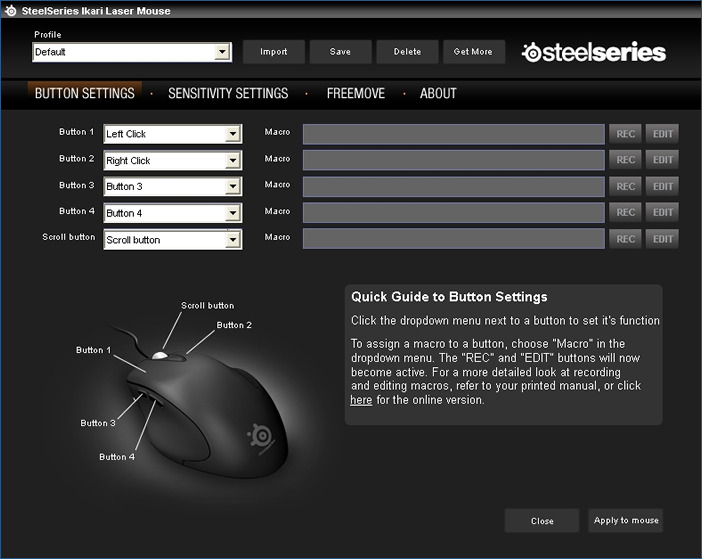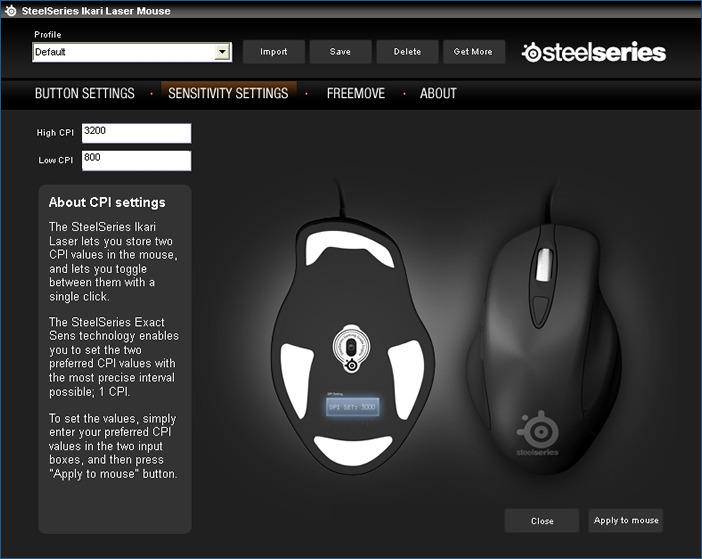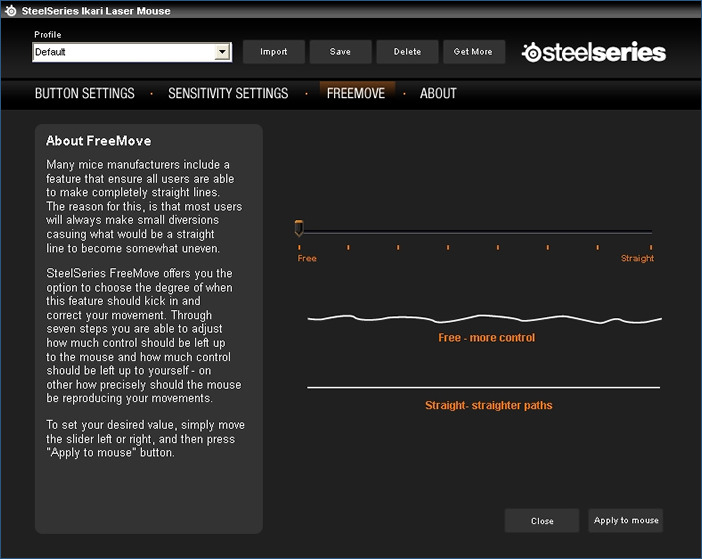SteelSeries Ikari Laser Gaming Mouse
Packaging and Initial Impressions
Â
The Ikari mouse arrived in a pleasantly decorated box in black, orange and white. Moulded transparent plastic material allows the potential buyer to see exactly what they’re buying and to some extent, try it. Flaps at the top allowed the contents of the box to be opened, the mouse at the top and the driver CD underneath. The packaging held the contents securely and the box is durable enough to be able to use it again if need be.
Â
Â
The mouse itself looks somewhat bland. A grey/black mouse with scroll wheel and additional customisable buttons. There’s nothing flamboyant about it and absolutely nothing that suggests it’s performance capabilities. This is going to suit a lot of people as many will want the performance but without having to deal with aesthetics that could be compared to a small hatchback that’s been driven straight through a halfords shop floor, flying out the other side of the building with a plethora of LEDs, Body Kits and Speakers attached.
Â
Â
Â
The bottom of the mouse is naturally a similar affair, with the exception of a small LCD screen that displays the profile being used at present and the ability to adjust the current DPI setting, using the scroll wheel. On the same note, just behind the scroll wheel lies a HIGH/LOW DPI button, which allows the user to choose between two settings, also indicated by HIGH/LOW LEDs to the side of the mouse. A great idea as it’s nice to be able to verify settings that have been applied, especially when restricted to one touch buttons.
Â
Â
In terms of build quality, there isn’t a lot to report. All of the contact surfaces felt well built and the placement of buttons and resting points very well thought out. SteelSeries mentioned that input with regards to the aformentioned observations were based on the input and opinions of professional gamers and it appears to have paid off.
Â
Â
The Software
Â
Included in the package was a CD containing drivers for Windows Xp/Vista as well as a configuration utility. Installation was a piece of cake and the software was usable without a restart. Upon first inspection it was clear that SteelSeries have included a very comprehensive piece of software. The layout appears both inviting and intuitive, splitting settings into three categories:
Â
Button Settings
Â
This section allows the end user to assign commands to the Ikari’s 5 buttons including scroll wheel. This is not just restricted single keypresses but also allows for multi key macro’s with delay options.
Â
Â
Â
Sensitivity Settings
Â
In this section, the user is able to assign DPI settings to the mouse. High and Low assignments can be set, which can also be carried out using the mouse’s High/Low toggle button itself. Adjustments can be made in increments in 1 up to it’s max of 3200DPI.
Â
Â
Â
Freemove
Â
The third section named Freemove is an interesting feature that adapts the Ikari’s ability to move completely freely, where lower settings of freedom results in straighter paths of movement. This can be particularly useful for particular tasks such as CAD.
Â
Â
Finally, to the top of the screen is a profile utility that allows you to save, delete and import profiles for the mouse. These profiles are saved directly to the mouse, adding to the Ikari’s flexibility of driver-less operation, which allows the same settings to be used on another computer without any reprogramming.
Â
The software consumes approximately 16mb of system memory, hardly a memory hog by any stretch of the imagination.
Â