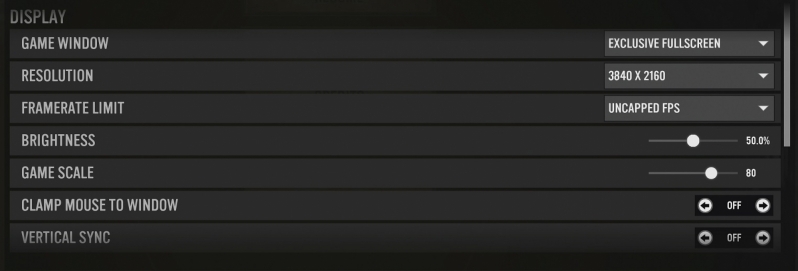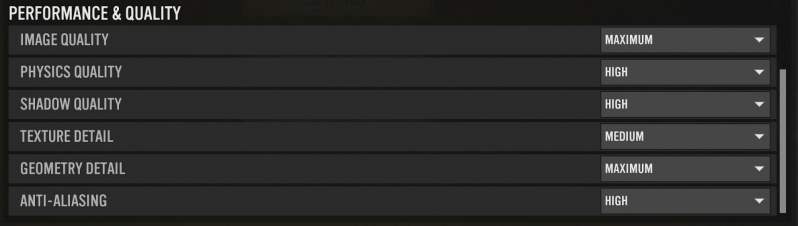Company of Heroes 3 PC Performance Review and Optimisation Guide
Graphical Settings
Company of Heroes 3’s graphical options menu is barebones, offering users the ability to select their preferred resolution, the game’s framerate cap (though uncapped is an option), and adjust options like resolution scale (Game Scale in this case), and enable options like V-Sync and Exclusive Fullscreen. Â
When moving to the game’s primary performance settings, we can see that Company of Heroes 3 has only six options to tinker with, and none of them are well described. It is unclear what some of these options do, and it is somewhat disappointing to see that there is no shadow option that is higher than High, given how low quality some of the shadows are in this game. A solution for ambient occlusion would also have been welcome.
Company of Heroes 3 also features a built-in benchmark, which allows players to see how well Company of Heroes 3 runs using the player’s selected graphical settings. Sadly, some of the graphical options within Company of Heroes 3 require a game restart to change, a hugely dissapointing annoyance.
While the Company of Heroes 3 benchmark is a useful tool, it does exhibit a degree of run-to-run variance that can skew results. The benchmark places players over a town and spawns American and German troops around it. These troops then battle for the duration of the benchmark, with troop movements and the battle’s outcome being slightly different every time the benchmark is ran. While performance variances are small, they are large enough that we would never be able to consider it consistent enough for dedicated CPU or GPU testing. That said, this benchmark is a hugely useful tool for Company of Heroes players.