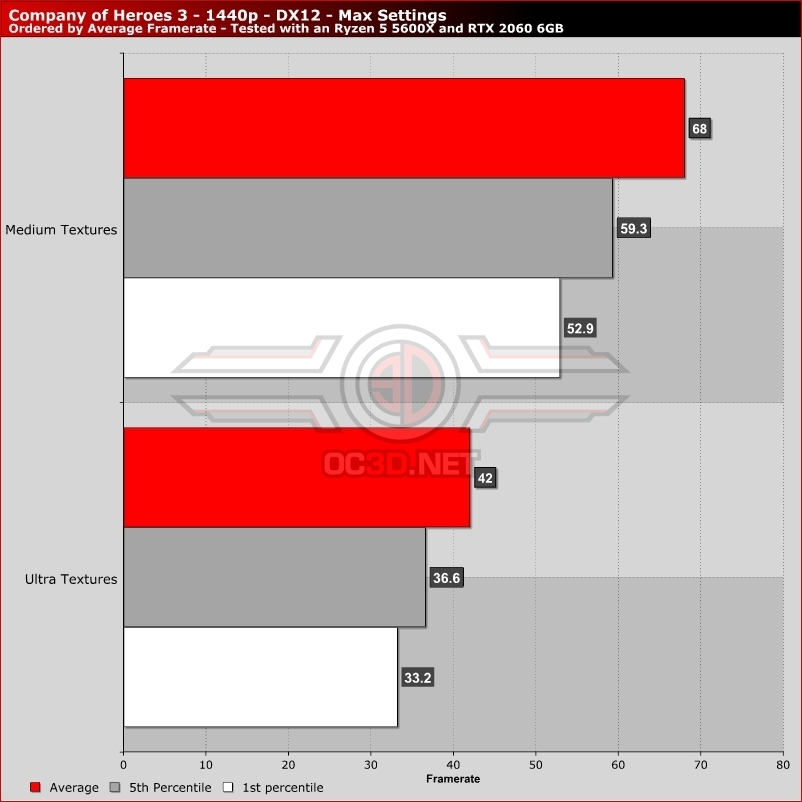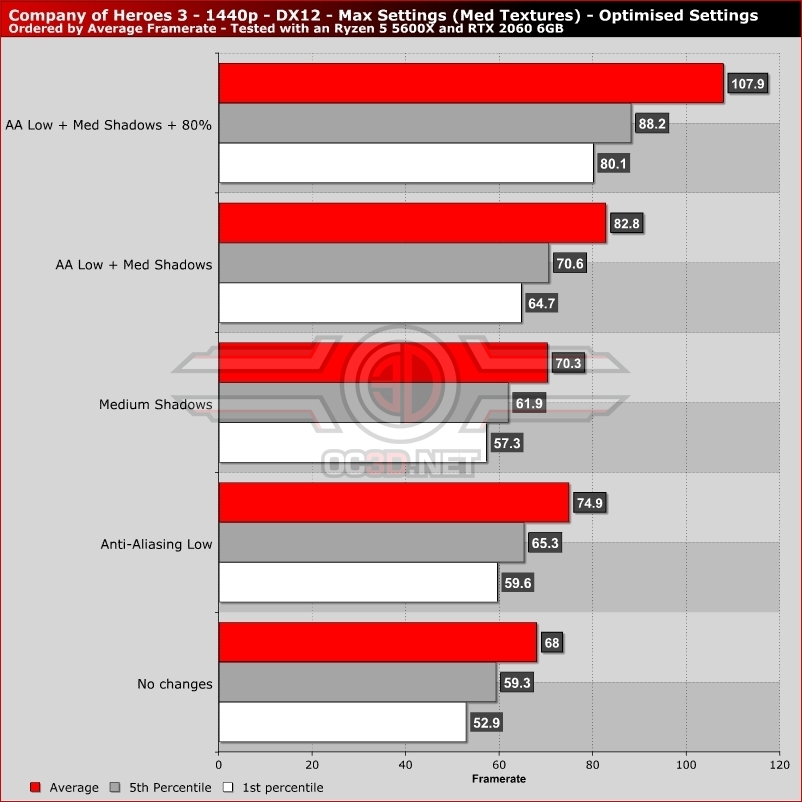Company of Heroes 3 PC Performance Review and Optimisation Guide
VRAM OptimisationÂ
For our Company of Heroes 3 optimisation tips, we decided to use Nvidia’s RTX 2060 Founders Edition as an example, as it is not a graphics card that runs Company of Heroes 3 optimally at 1440p at maxed out settings. This is because Company of Heroes 3’s maximum textures setting is designed for gamers with GPUs with larger frame buffers than the RTX 2060’s measly 6GB.Â
Moving Company of Heroes 3’s texture settings down from Ultra to Medium results in a staggering performance increase with Nvidia’s RTX 2060 6GB graphics card, with average framerates increasing from 42 FPS to 68 FPS. This change has a huge impact on the smoothness of Company of Heroes 3, and all players of the game should make sure that the game is running with an optimal texture setting for their system. Â
In Company of Heroes 3, the main settings that impact game performance are Shadow Quality and Anti-Aliasing Quality. Setting Anti-Aliasing down to Low from High resulted in average framerates rising by 10%, and lowering shadow quality from high to medium resulted in a 3.3% increase in average framerates (though lower percentile framerates saw a larger performance increase).Â
When using both medium shadow settings and low Anti-Aliasing settings, Company of Heroes 3 saw average framerates increase by 21.7%. If you need a larger performance increase, setting game scale (resolution scale) to 80% alongside low AA and medium shadows will deliver average framerates that are 58.6% higher.Â
While using Company of Heroes 3’s Medium Shadows setting does deliver a notable performance increase, it does result in blurrier shadows that are much less detailed. If you need higher framerates, this may be a worthy trade-off, especially after considering that High Shadows don’t delivering cutting-edge levels of quality either.