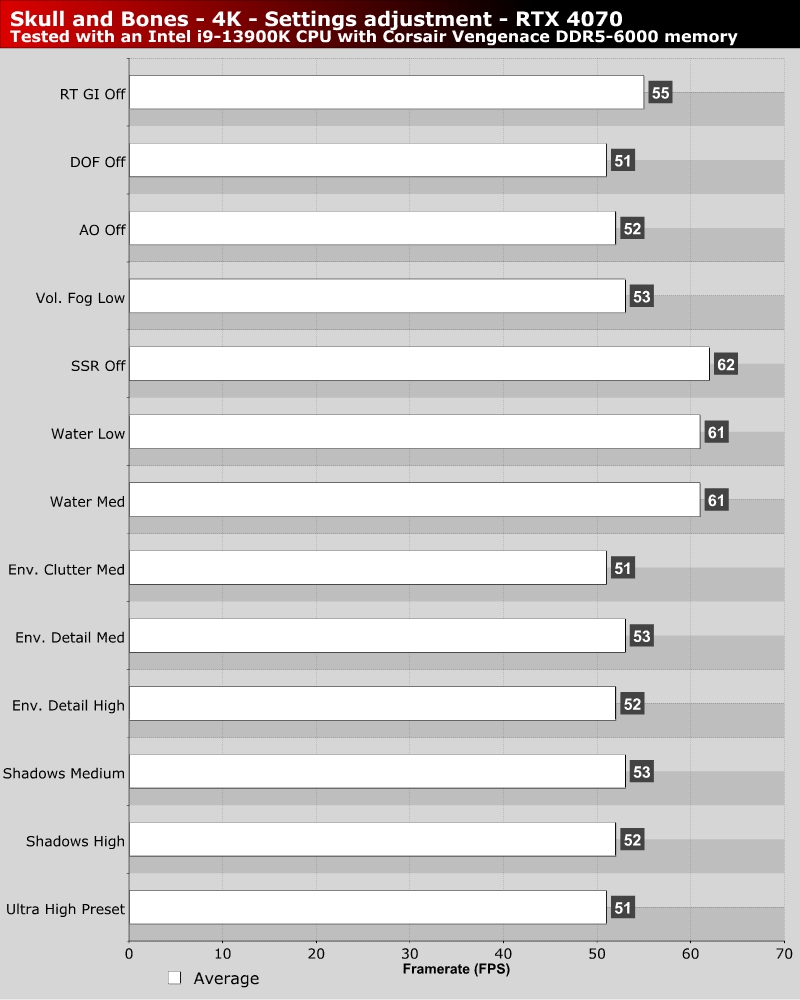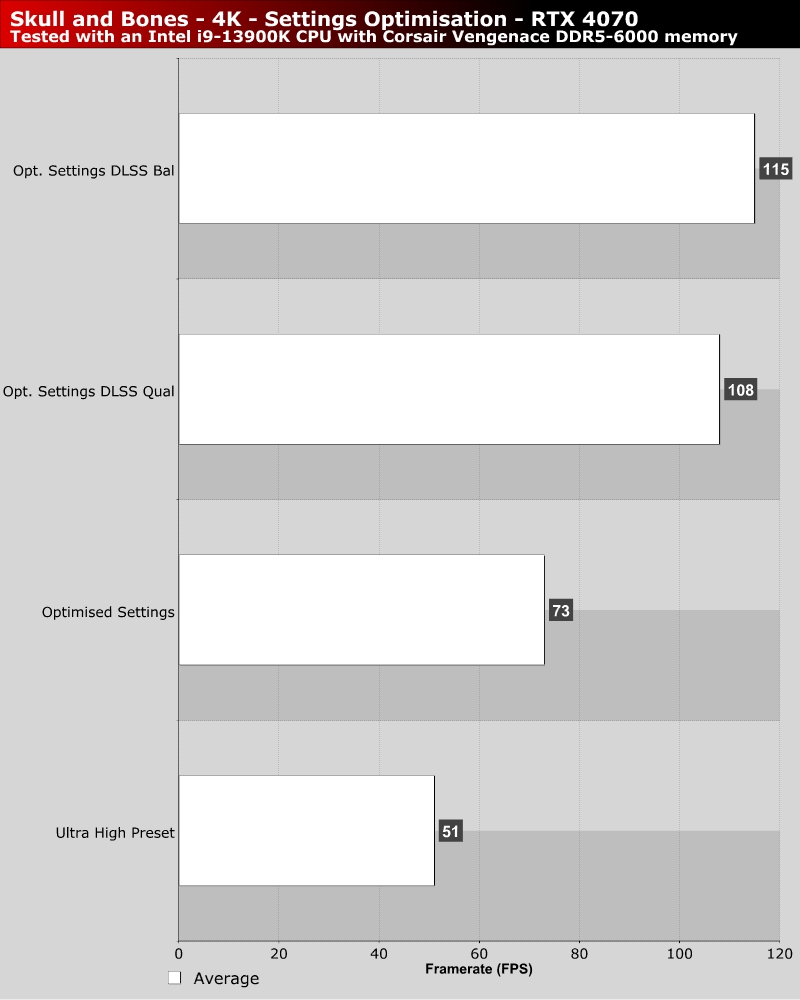Skull and Bones PC Performance Review
Optimisation Tips
Optimisation Tips
We have tested most settings options in Skull and Bones so you don’t have to. Overall, there are four settings that I would recommend that gamers lower to achieve notable performance gain. The first of these settings is Ray traced Global Illumination, the second is Water Quality, the third is Volumetric Fog, and last we have Screen Space Reflections (SSR). While I would recommend keeping SSR enabled given how many sea-based reflections this game has, disabling it does deliver a notable framerate boost.
OC3D’s Optimised Settings and Optimisation Tips for Skull and Bones
For our “Optimised Settings” for Skull and Bones we recommend using the game’s Ultra High preset with the following changes. We turned off Ray Traced Global Illumination, set Water Quality to Medium, set Volumetric Fog/clouds to Medium, environmental details to high, and Shadows to High. These changes boosted Skull and Bones’ average framerate from 51 FPS to 73 FPSat 4K on our RTX 4070. That’s a 43% performance boost. Add on some DLSS upscaling and we can reach over 100 FPS framerates at 4K.