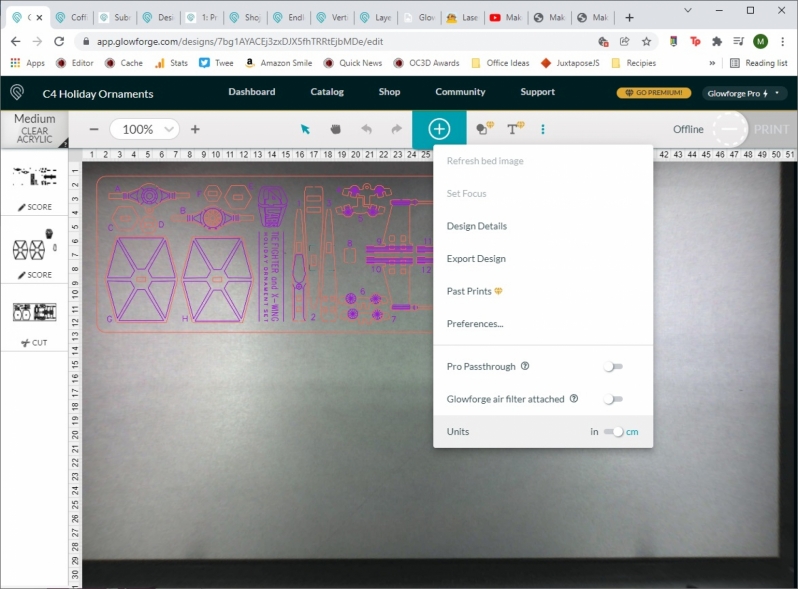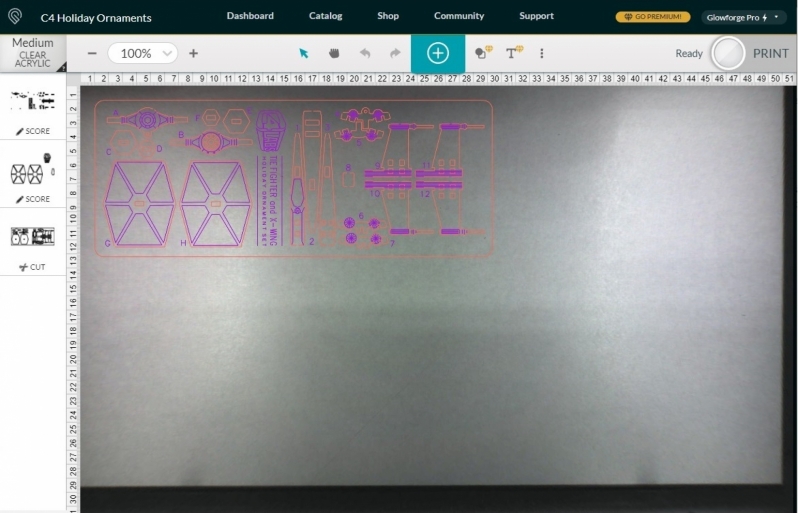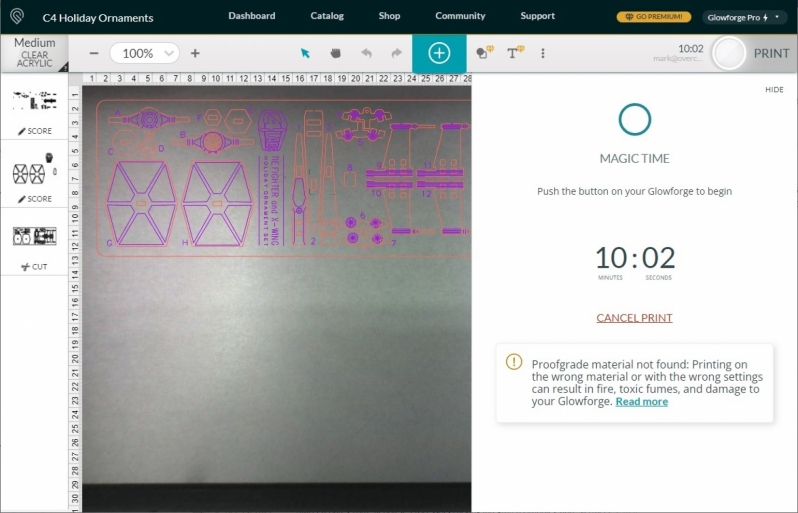Glowforge Pro 3D Laser Printer Review
Glowforge Pro – First Prints
When using the Glowforge Pro, we started things simply by printing one Glowforge’s complimentary designs, a set of measurement keychains.
As a simple test of accuracy, we compared the dimensions of Glowforge’s printable “Gift of Good Measure” keychains to see how they compare to mass-produced measurement tools. Rest assured, Glowforge’s designs were accurate.
These prints only took a handful of minutes each to print, and after removing the protective coating from our Draftboard, what we found below were crisp lines and no burns where there shouldn’t have been any. Suffice it to say that we were impressed by these early results.
Units – Inches or Centimetres
With Glowforge being a US-based company, it makes sense that the Glowforge Pro’s default units are inches, not mm. Thankfully, makers from metric-land can quickly shift the Glowforge’s units to centimetres using the Glowforge web app. Just click the three dots on the top bar of the UI (three symbols to the right of the plus sign), and you will find where you can shift the Glowforge’s standard units.
This is the same area of the Glowforge’s UI that can be used to enable the Glowforge Pro’s material passthrough and tell the Glowforge that you are using a Glowforge Air Filter.
Print Setup and “Magic Time”Â
Artwork can be uploaded to the Glowforge using a number of methods. The Glowforge supports JPG, PNG, SVG, and PDF files. That said, only SVG and PDF files are the only formats that can be used with a Glowforge to cut, etch, and score designs onto your chosen material. JPG and PNG image files can only be used to engrave materials, as they are raster files, not vector files.
Alternatively, Glowforge users can manually draw designs onto a sheet of paper and use the Glowforge to trace these designs using the machine’s integrated webcams. This can allow users to turn hand-drawn artwork into laser etched products, making the Glowforge an excellent tool for artists.
Below we have uploaded a PDF cut file from Thingiverse, an online repository of free designs for 3D printers and laser cutters. By dragging our PDF file into the Glowforge web UI, we are able to quickly select which lines to cut and which lines to score. This process allowed us to get the Glowforge ready to print within minutes. After this, we simply need to make sure that the printer is set to its correct material settings, which is a seconds long process when using Glowforge’s Proofgrade materials. From there, we just need to hit the “Ready Print” button.
Magic Time
Glowforge users cannot make their Glowforge start printing remotely. Once a print is readied, Glowforge users need to go to their machine and press the Glowforge’s “Magic Button” to initiate a print.
This feature ensures that users are near their Glowforge machines when they are operating, allowing users to pause prints or turn off the machine should the need arise.
Print 2 – Laser Cut Christmas DecorationsÂ
As mentioned before, our second print was a Star Wars themed Christmas decoration design that we found online on Thingiverse.
This design allowed us to look at the Glowforge’s ability to utilise designs from external sources. The good news is that this design showed us how easy it was to import and setup designs within the Glowforge’s UI, allowing us to move from a set of PDF files to a completed print within half an hour.
One of the most satisfying parts of finishing a laser cut is taking out all the cut parts and taking off all of their protective coatings. We laser-cut this design into walnut hardwood, allowing us to reveal an excellent surface finish when we removed its protective layer after cutting.
After a little assembly, we had a set of Star Wars Christmas baubles. Not bad for less than half an hour of effort.
Make 3 – Pencil Holder (Glowforge Design)
Next up we have another free Glowforge design, a “Modern Mosaic Pencil Holder”. Given the sheer number of holes in this product, this print took much longer than our prior prints, but the results highlight the accuracy of the Glowforge and its ability to handle small details. All parts of this print could be quickly connected using glue, creating a nice looking pen/pencil holder for my desk.
With Glowforge’s bought and complimentary designs, all cuts, etches, and engraves are already defined within the Glowforge’s web app. All you will need to do is select your material, and lay out your parts on the Glowforge’s build plate. After that, all you will need to do is select the print button on the Glowforge’s build plate.
Make 4 – D&D Dice HolderÂ
As a fan of Dungeons and Dragons, my next project was easy to choose. What I needed was a custom D&D dice box. Thankfully, Instructables has a design for this that I could modify to suit my needs, allowing me to layer several flat pieces to create a D&D themed dice box for easy dice transport. This design even has spaces for magnets, allowing the box to be tightly closed when required.
Using the Glowforge I cut my required parts, glued them together and added magnets of the right size. With the Glowforge, it didn’t take long for my dice box idea to become a reality.
Build 5 – Candle Holder – Paid Glowforge Design
While browsing through Glowforge’s catalogue of designs, it quickly became clear that my wife wanted me to make something for her. It didn’t take long to find something suitable, with the Shoji Votive Candle Holder standing out as something that I knew she’d like. I wasn’t wrong, when I showed her my first finished candle holder print, I was quickly made apparent that a second was also required.
While browsing through Glowforge’s catalogue of designs, it quickly became clear that my wife wanted me to make something for her. It didn’t take long to find something suitable, with the Shoji Votive Candle Holder standing out as something that I knew she’d like. I wasn’t wrong, when I showed her my first finished candle holder print, I was quickly made apparent that a second was also required.
If you purchase a design from Glowforge, you can buy it on a per-print basis or as an “unlimited print” item. If you go for the “unlimited print” option, you will pay more for designs but purchase them with a “commercial” licence, allowing you to create and sell products using these designs should you wish.
Contents
–Â Proofgrade Materials – What are they, and are they worth it?
–Â Glowforge Air Filter Add-on – Is it worth it?
– Using the Glowforge Pro – Early Creations (This Page)
–Â More Makes – Engraving and Experimentation