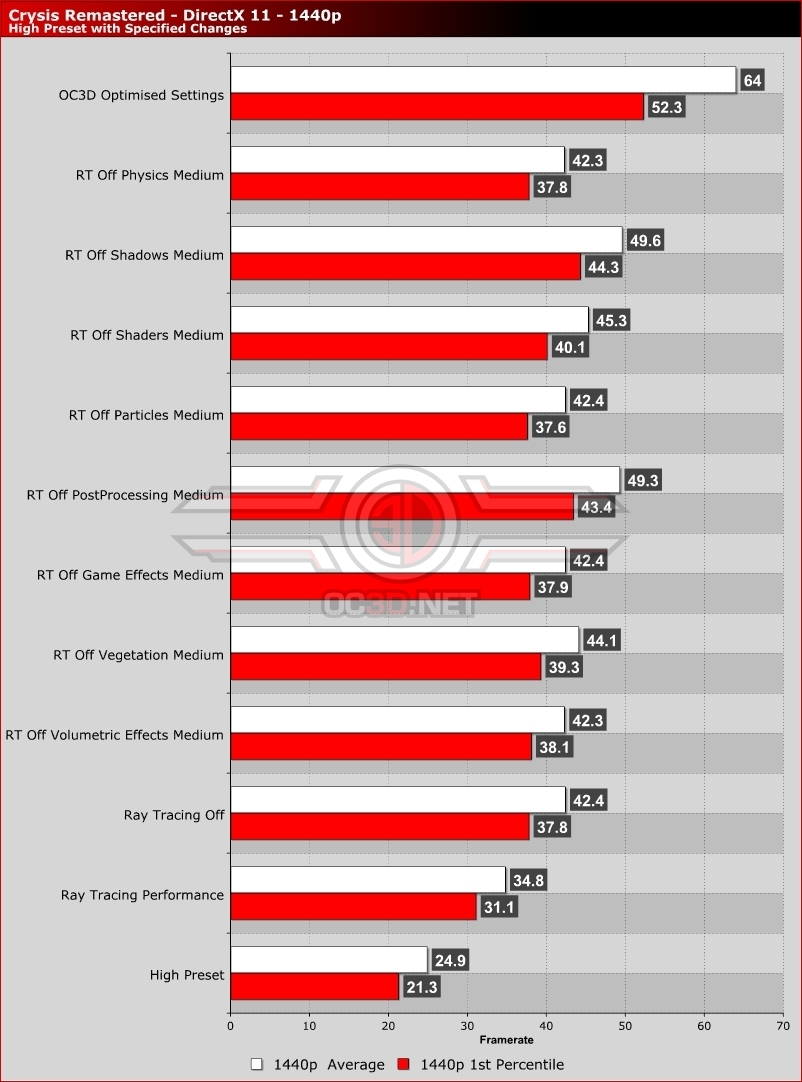Crysis Remastered PC Performance Review and Optimisation Guide
GPU Performance Optimisations & OC3D’s Optimised SettingsÂ
On the GPU side, Crysis Remastered’s most impactful settings are ray tracing (especially on GPUs without hardware-accelerated RT), shadows, postprocessing and shaders. These are the settings that most PC gamers should adjust first to free up additional GPU performance. For CPU performance tips, go to page 6 of this analysis.Â
OC3D’s Optimised Settings
In general, we recommend that Crysis Remastered players adjust their in-game settings on a system-by-system basis. However, if you use Crysis Remastered’s High settings as a baseline, large GPU performance gains can be achieved by disabling ray tracing, lowering ShadowQuality and lowering Post Processing Quality.Â
Below, our OC3D Optimised settings for an RX 5700 were using Crysis Remastered’s High preset with Ray Tracing turned off, Shadows set to Medium, Shader Quality set to medium, and Post Processing Quality set to Medium settings. This configuration gives us framerates close to or above 60 FPS in most situations. When using a VRR compatible monitor, this offers us a great gaming experience.Â
Most PC gamers will find most trouble optimising for Crysis Remastered’s CPU demands, which is why we recommend that all Crysis Remastered players disable ray tracing. Future patches may address the CPU performance stutters that ray tracing adds, but for now, ray tracing it is a setting that Crysis Remastered runs a lot smoother without. Â
Â