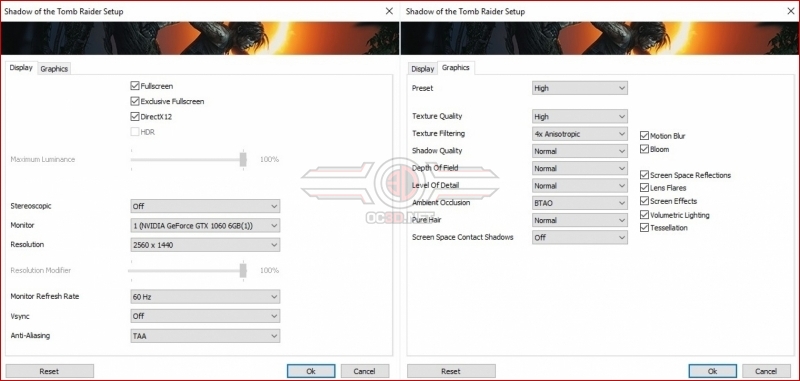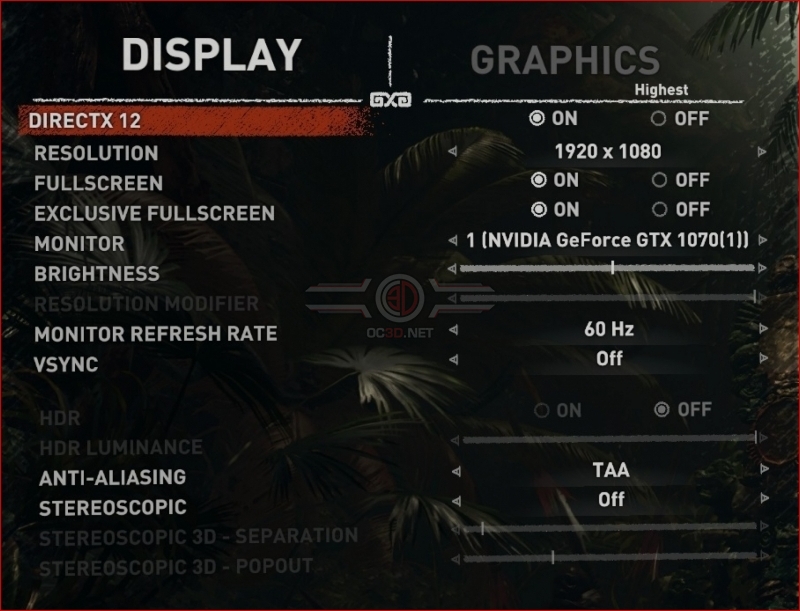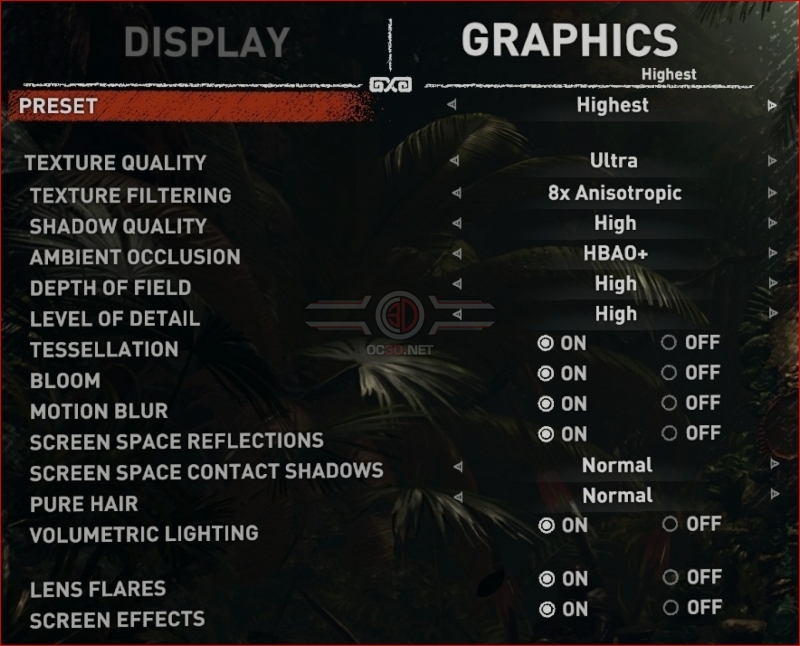Shadow of the Tomb Raider PC Performance Review
Graphical Settings
Like the game’s predecessors, Shadow of the Tomb Raider allows players to select the game’s graphical settings both inside and outside of the game, allowing gamers to choose the game’s resolution, graphical API, Fullscreen options and a range of other graphical options.Â
HDR can also be enabled when using a supported monitor, with Shadow of the Tomb Raider allowing players to select the maximum luminance of their display to cater Tomb Raider’s visuals to the user’s monitor. This is the first game in the new Tomb Raider series to support HDR on PC.Â
Within the game’s options menu, players can select the game’s Lowest, Low, Medium, High and Highest graphical presets, or create a custom graphics profile. It is also worth noting that players can also select higher-end graphics options than what is available when using the game’s highest preset, which means that it isn’t the highest settings that the game offers. Perhaps calling “Highest” Ultra would have been more accurate.Â
 Â
AntiAliasing Options
When it comes to Antialiasing, Shadow of the Tomb Raider offers a range of options to players to utilise, a useful feature for those who do not like the game’s default TAA anti-aliasing, which can cause a blurring effect while the game is in motion.
Â
Players can make use of TAA (Temporal Anti-Aliasing), SMAA (Subpixel Morphological Anti-Aliasing), SMAAT2x (SMAA+TAA), SMAAS2x (SMAA+MSAA) and SMAA4 (SMAA+MSAA+TAA).
Our recommendation is to stick with TAA, assuming that you are willing to deal with the side-effects of TAA, as it offers the highest performance levels and does a reasonable job at eliminating aliasing at both high and low resolutions. Â
Graphical Options
Below is a look at each of the game’s graphical presets, as well as a glimpse of the settings that go beyond the title’s “Highest Preset”, such as Ultra Level of Detail settings and Ultra Shadow Quality and High Screen Space Contact Shadows. We will look into how these settings impact performance later.Â
| Â | Lowest | Low | Medium | High | Highest | Ultra |
| Texture Quality | Low | Low | Normal | High | Ultra | Ultra |
| Texture Filtering | Trilinear | Trilinear | 2x Anisotropic | 4x Anisotropic | 8x Anisotropic | 16x Anisotropic |
| Shadow Quality | Off | Low | Low | Normal | High | Ultra |
| Ambient Occlusion | Off | Off | BTAO | BTAO | HBAO+ | HBAO+ |
| Depth of Field | Off | Off | Normal | Normal | High | High |
| Level of Detail | Lowest | Low | Normal | Normal | High | Ultra |
| Tesselation | Off | Off | Off | On | On | On |
| Bloom | Off | On | On | On | On | On |
| Motion Blur | Off | Off | On | On | On | On |
| Screen Space Reflections | Off | Off | On | On | On | On |
| Screen Space Contact Shadows | Off | Off | Off | Off | Normal | High |
| Pure Hair | Low | Low | Normal | Normal | Normal | Normal |
| Volumetric Lighting | Off | On | On | On | On | On |
| Lens Flares | On | On | On | On | On | On |
| Screen Effects | On | On | On | On | On | On |