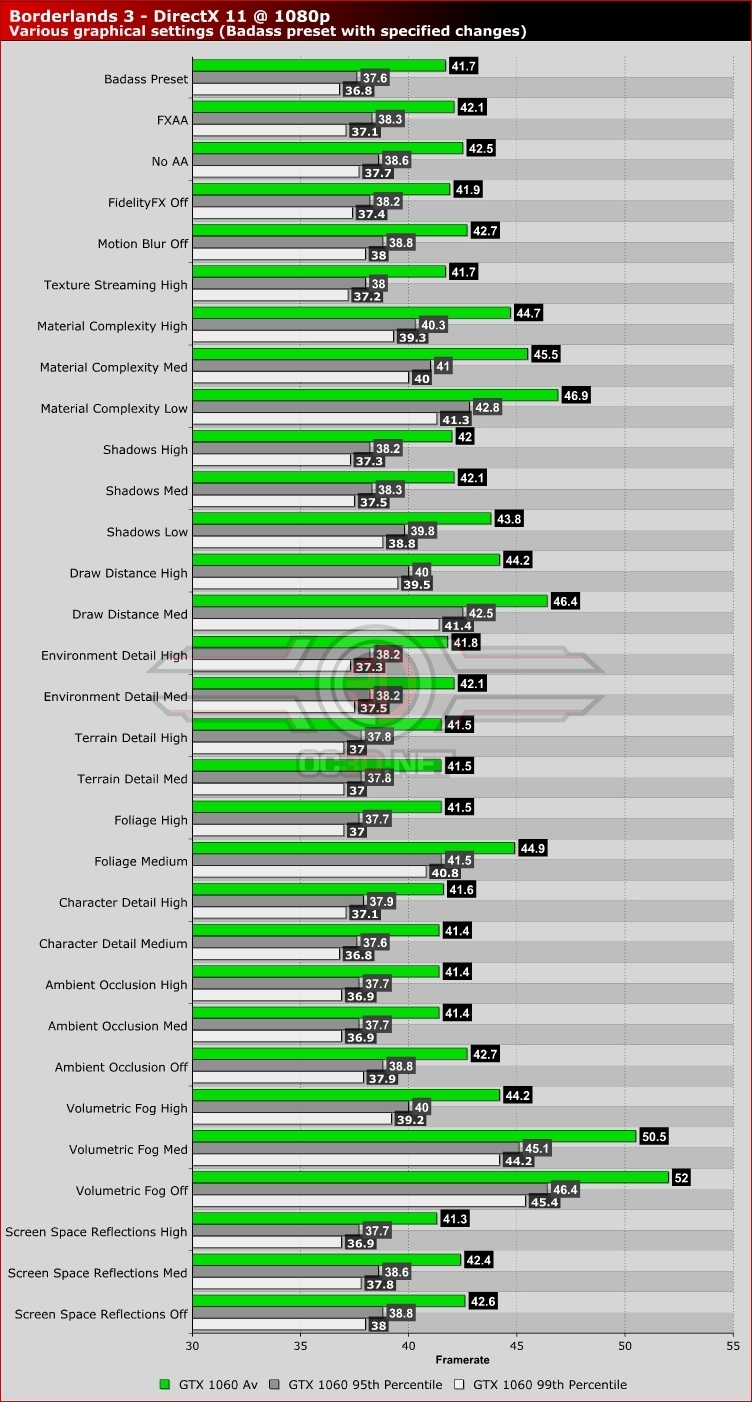Borderlands 3 PC Performance Review and Optimisation Guide
PC Optimisation Tips – All Settings Tested
So. What settings should I lower if I want to see better performance in Borderlands 3? To answer this, we have tested all of the game’s graphics settings. Below we have detailed their performance impact below on our trusty Geforce ROG GTX 1060 Strix GPU from ASUS.
The first setting you should lower in Borderlands 3 is Volumetric Fog. It has a minor graphical impact in most game scenes and it has a huge performance cost. We recommend setting this graphics option to Medium.Â
Next up we have Material Complexity. Given Borderlands 3’s graphical style, this setting has little impact on the game’s overall look. We recommend turning this setting below Ultra given the performance gap between High and Ultra If you need more performance, set this to Medium or Low.Â
Setting Draw Distance to Medium will have a significant impact on performance, but those who prefer longer draw distances may prefer high. The difference between High and Ultra is not worth the performance impact.Â
Shifting Borderlands’ Foliage Setting down to Medium has a notable performance impact. It will reduce the draw distance of grass and other greenery, but in many cases, the performance gains will be worth it.Â
Most of Borderlands 3’s other settings had a minor performance impact on our GTX 1060, giving them a minor performance cost. These costs will add up as more settings are enabled, making them a great way to improve borderlands 3’s visuals while having a relatively small performance impact.Â
We recommend that all gamers turn on TAA and FidelityFX for the best Anti-Aliasing solution that the game currently offers in terms of performance impact and visual impact. Anisotropic Filtering should also be set to 16x on almost all setups, as it has little to no performance impact. Â
 Â