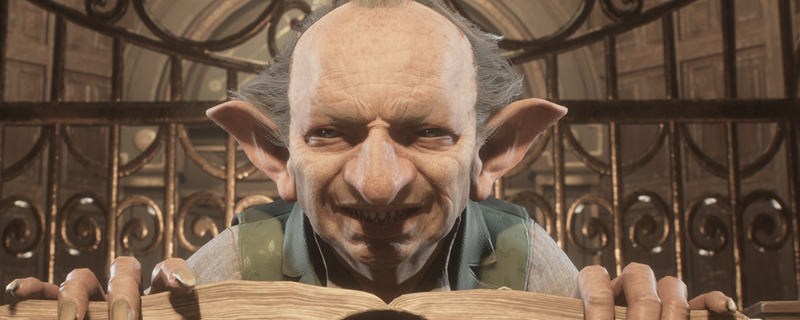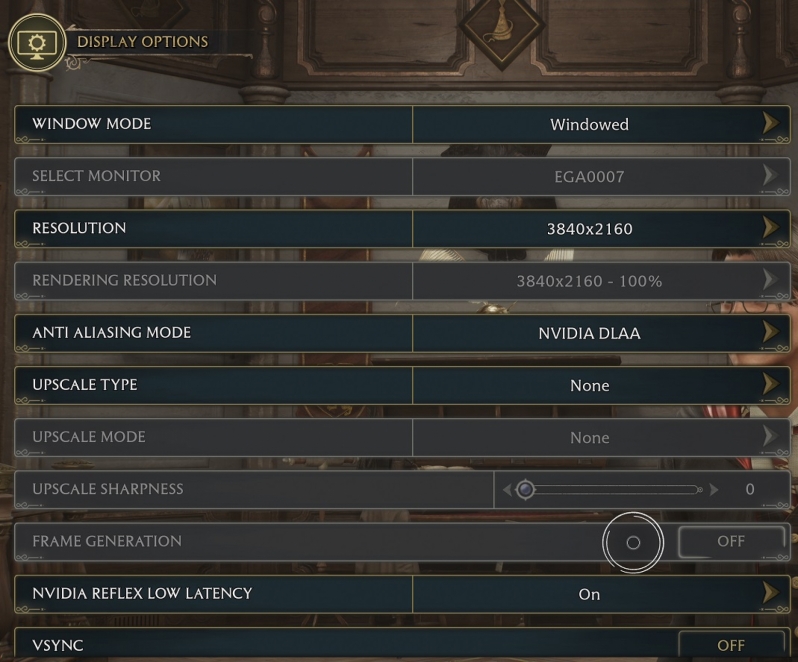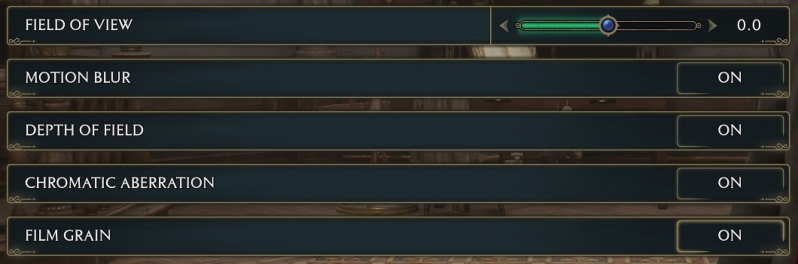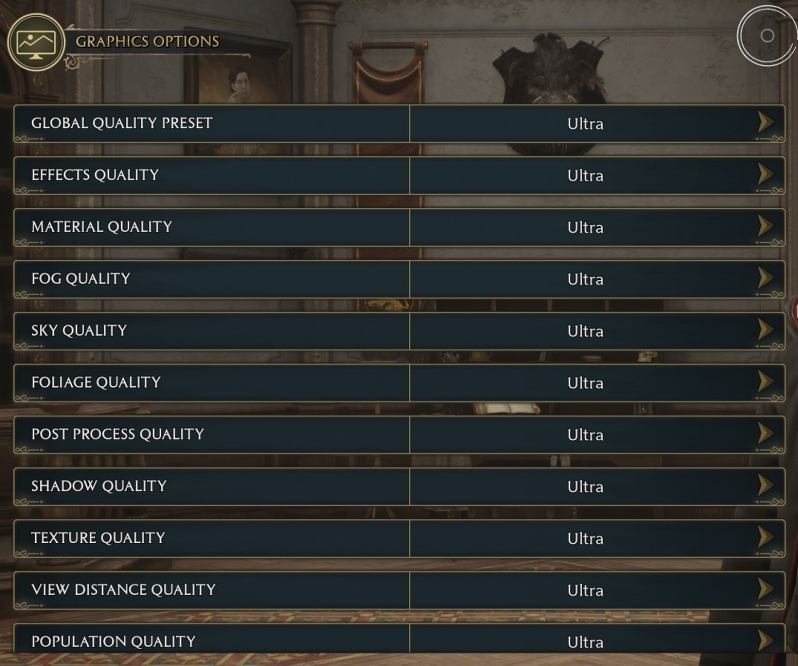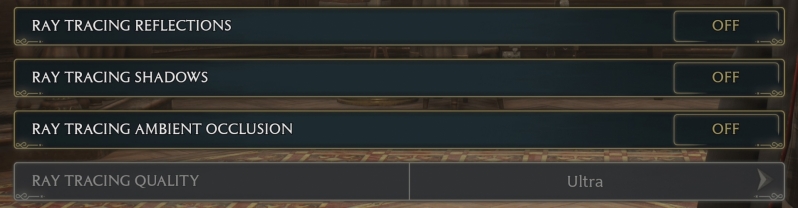Hogwarts Legacy PC Performance Review & Settings Guide
FOV Options – Widening Hogwarts Legacy’s FOVÂ Â
By default, Hogwarts Legacy’s Field of View (FOV) is tight, and PC gamers have the option to widen this FOV by 20 degrees to give players a broader view of Hogwarts Legacy. This is useful in battle as it allows players to better survey their surroundings, and it also allows players to see more on screen at once when searching for items or loot with the revelio spell.
While players can widen the game’s FOV, Hogwarts Legacy will keep your player character incredibly close to the screen during all gameplay sections. For some players, this will be too close, but you do get used to it.Â
We recommending widening Hogwarts Legacy’s FOV to +20 degrees to get a better view of the game.Â
Strangely, Hogwarts Legacy Lacks support for an exclusive fullscreen mode, limiting gamers to a Fullscreen Windowed mode or a Windowed mode. This is an annoying trait for those who prefer excusive fullscreen, but it isn’t a big deal if you aren’t too fussy.Â
Antialiasing is available in the form of TAA (High and Low), and in the form of Nvidia DLAA for users of Nvidia RTX graphics cards. Upscaling is also available within Hogwarts Legacy, and most gamers will probably need to make use of these options to achieve high framerates on their systems, especially at high resolutions.Â
Below are some standard options that sit within the “personal preference” category. Personally, I would widen the FOV in this game to its maximum +20 and disable options like chromatic aberration. If you are having performance issues in in-game cutscenes, disabling depth of field will help gamers claw back some lost frames.Â
Hogwarts Legacy has a wide range of graphical options, all of which have Low, Medium, High, and Ultra options. We will look into the performance impact of these options later. Â
In Hogwarts Legacy, Ray Traced Reflections, Shadows, and Ambient Occlusion are available to players. We will be looking deeper at these options on page 7 of this review. More generally, ray tracing also has Low, Medium, High, and Ultra options in Hogwarts Legacy, allowing users to achieve higher framerates by reducing the quality of the game’s RT effects. Â