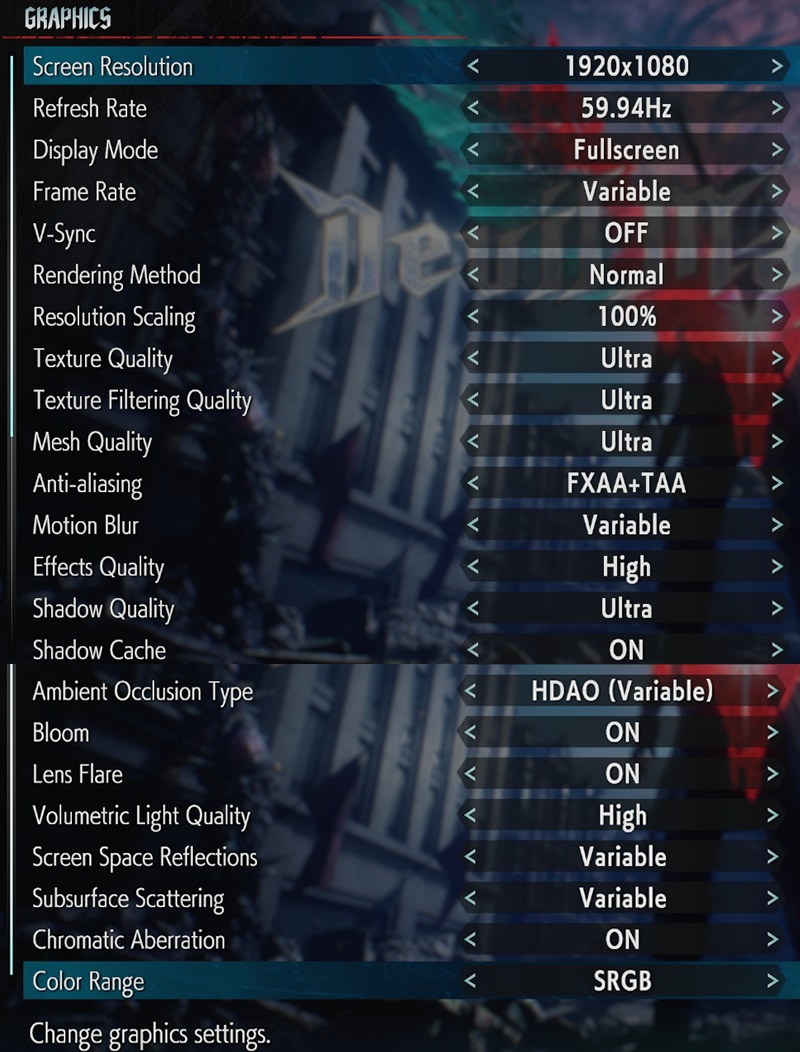Devil May Cry 5 PC Performance Review
Graphical Settings – Missing Options and What NEEDS to Change
We will have to start with a few negative points here, as there are several notable graphical options that are currently unavailable in Devil May Cry 5’s PC version in-game. For starters, the game lacks an in-game toggle for HDR, which means that users of HDR screens are forced to use the feature whether they want to or not. To turn off HDR, PC gamers are forced to change the game to Windowed mode and then back to fullscreen. Strangely, this turns off HDR and makes players unable to re-enable the feature unless they exit and then re-enter the game.Â
Devil May Cry 5 also lacks the option to change the game between DirectX 11 and DirectX 12, with the application selecting either API by itself and without the consent of players. DirectX mode can be forced using the game’s config file, but we believe that this option should be available in-game.Â
Cutscene Exclusive Graphical Settings Â
 Â
Many of Devil May Cry 5’s graphical settings are listed as “Variable”, a term which does little to describe what most of these features do. For the most part, these settings describe cutscene-specific graphical elements, such as SSAO (HDAO and HBAO work in-game), Screen Space Reflections, Subsurface Scattering, and Motion Blur.Â
None of the features listed above work in gameplay, acting as a missed opportunity that would allow the PC version of Devil May Cry 5 to steam past their console counterparts. That said, these features would come with a high performance cost, so we can see why Capcom would opt to keep them cutscene exclusive.Â
Below are all of the graphical options that are available in Devil May Cry 5’s PC version.Â
 Â
Selecting between DirectX 11 and DirectX 12
Navigate to your Devil May Cry 5 install location (SteamAppscommonDevil May Cry 5) and open the file called “dmc5config.ini”. Inside this file change the game’s “TargetPlatform” from DirectX11 to DirectX12 or vice versa and save the file.Â
Disable Depth of FieldÂ
Depth of Field is rarely used in Devil May Cry 5 outside of cutscenes, with its only in-game uses coming at the end of fights to deliver a cinematic finish. Even so, some PC players may want to disable this feature to enhance the performance of cutscenes or mitigate potential end of fight framerate dips.Â
Enter “dmc5config.ini” as shown above and change the value of “DepthOfFieldEnable” to false. Â