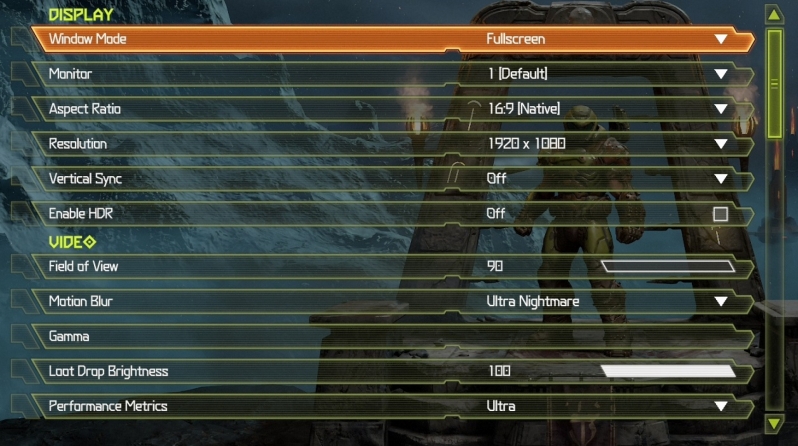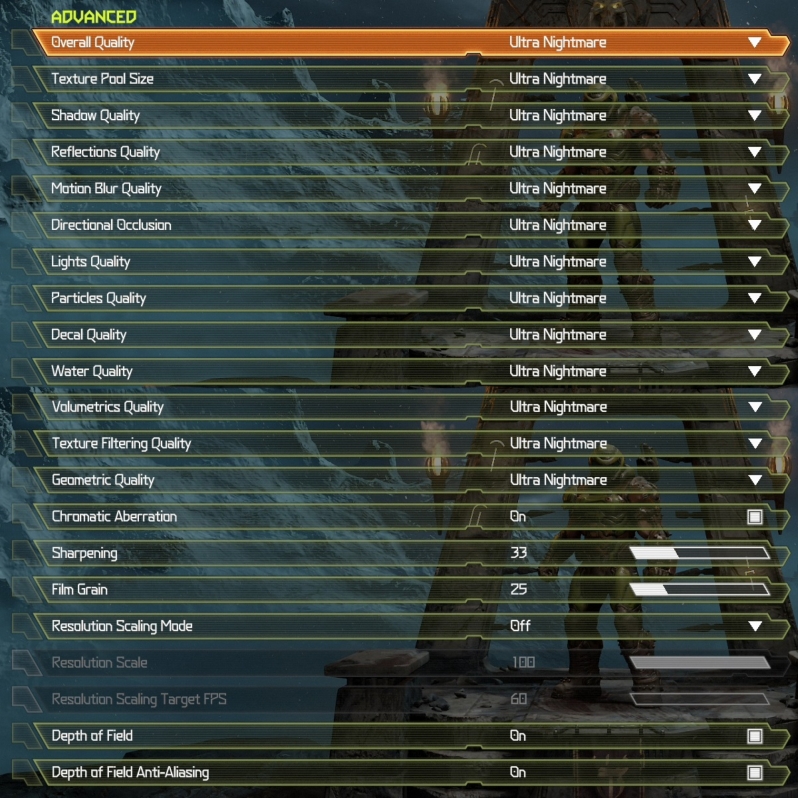DOOM Eternal PC Performance Analysis and Optimisation Guide
System Requirements Graphics Options and graphical settings comparison
DOOM Eternal was designed to scale well across both high-end and low-end hardware, offering stellar visuals on any PC that can run the game. Graphics cards with 3GB of VRAM or more are recommended, though 8GB or more VRAM will be required to run DOOM Eternal at its highest texture detail settings.Â
Below are DOOM Eternal’s full PC system requirements, which are separated across 4K Ultra Nightmare settings, 1440p High Settings and 1080p Low Settings.Â
PC Ultra-Nightmare Specs (2160p / 60 FPS / Ultra-Nightmare Settings) OR (1440p / 120 FPS / Ultra-Nightmare Settings)
– 64-bit Windows 10
– Intel Core i9-9900K or better, or AMD Ryzen 7 3700X or better
– 16 GB System RAM
– NVIDIA GeForce RTX 2080 Ti (11GB)
– 50 GB hard drive space
PC Recommended Specs (1440p / 60 FPS / High Quality Settings)
– 64-bit Windows 10
– Intel Core i7-6700K or better, or AMD Ryzen 7 1800X or better
– 8 GB System RAM
– NVIDIA GeForce GTX 1080 (8GB), RTX 2060 (6GB) or AMD Radeon RX Vega56 (8GB)
OR (1080p/ 60 FPS / High Quality Settings) NVIDIA GeForce GTX 1060 (6GB), NVIDIA GeForce 970 (4GB), AMD RX 480 (8GB) Note : On GTX 970 only – set – Texture Quality to Medium
– 50 GB hard drive space
PC Minimum Specs (1080p / 60 FPS / Low Quality Settings)
– 64-bit Windows 7/64-Bit Windows 10
– Intel Core i5 @ 3.3 GHz or better, or AMD Ryzen 3 @ 3.1 GHz or better
– 8 GB System RAM
– NVIDIA GeForce 1050Ti (4GB), GTX 1060 (3GB), GTX 1650 (4GB) or AMD Radeon R9 280 (3GB), AMD Radeon R9 290 (4GB) or RX 470 (4GB)
– 50 GB hard drive space
DOOM Eternal’s graphical options menu is a work of art, offering options for anything you can think of. Need an FOV slider? You will be able to change DOOM Eternal’s FOV to any value between 90-120 degrees, want to play the game in a classic 4:3 aspect ratio? You can do that.Â
In all honesty, DOOM Eternal’s graphical options menu has so many features that it is downright daunting, especially when practically all of the game’s settings have a minimal performance impact. Expect to be changing a lot of options to get large performance gains.Â
No Overlay Support
The only problem with DOOM Eternal is that it currently lacks support for overlays, but fear not, the id Tech 7 engine has one of the best performance overlays built-in, with id Software offering several layers of metrics that will help you judge the performance of your system on the fly.Â
Colourblind Options
Most game developers avoid adding colourblind options to their titles, but the techno boffins at id Software pride themselves on being a step above other studios.Â
Instead of just offering options for Protanopia, Deuteranopia, and Tritanopia, id Software has also included a selection of intensity and contrast options which will allow DOOM Eternal’s players to adjust the game to meet their exacting requirements. Every eye is different, so this level of granularity is appreciated.Â
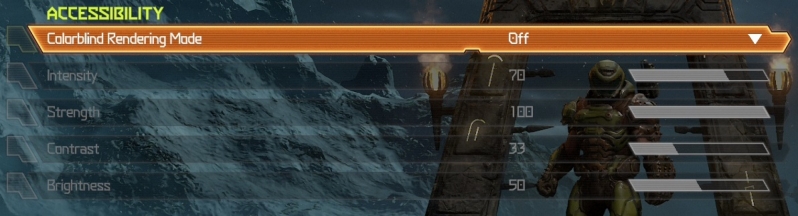 Â Â
 Â
Advanced Graphics Settings
DOOM Eternal has an insane number of graphical options, with every option having Low, Medium, High, Ultra, Nightmare and Ultra Nightmare options. This options menu is insane, and we haven’t even talked about DOOM Eternal’s resolution scaling options and other advanced features.Â
If there is anything that you want to adjust in DOOM Eternal, id Software has probably added an option for that. If you enjoy tinkering with your PC games, you’re gonna love this.Â
Graphics – Low VS Ultra Nightmare
Like most recent id Tech engine titles, DOOM Eternal scales very well to low-end hardware. Unlike most modern games, DOOM Eternal looks great under all of the game’s graphical presets, even its low settings, so much so that an untrained eye may find it challenging to see what the game;’s highest settings do to make DOOM Eternal look better.Â
Â
The counterpoint to this is the fact that DOOM Eternal’s framerates won’t scale as well as other titles, but that’s because visuals aren’t turned down to crazy low levels. That is the cost of having DOOM Eternal look this good across all of its graphics presets, though it is worth noting that DOOM Eternal runs great under its Low and Ultra Nightmare settings.Â
(Low VS Ultra Nightmare)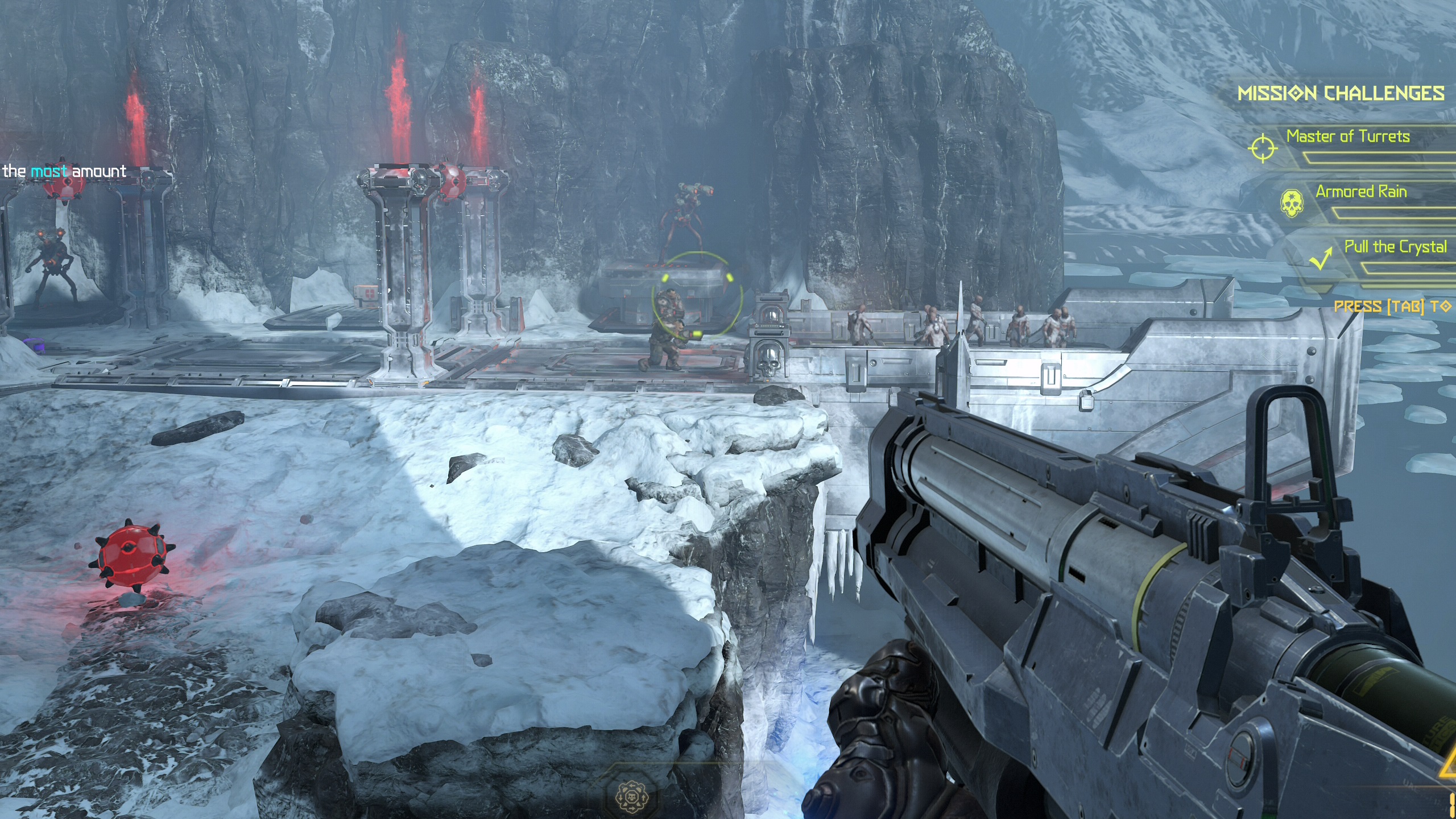 Â Â
  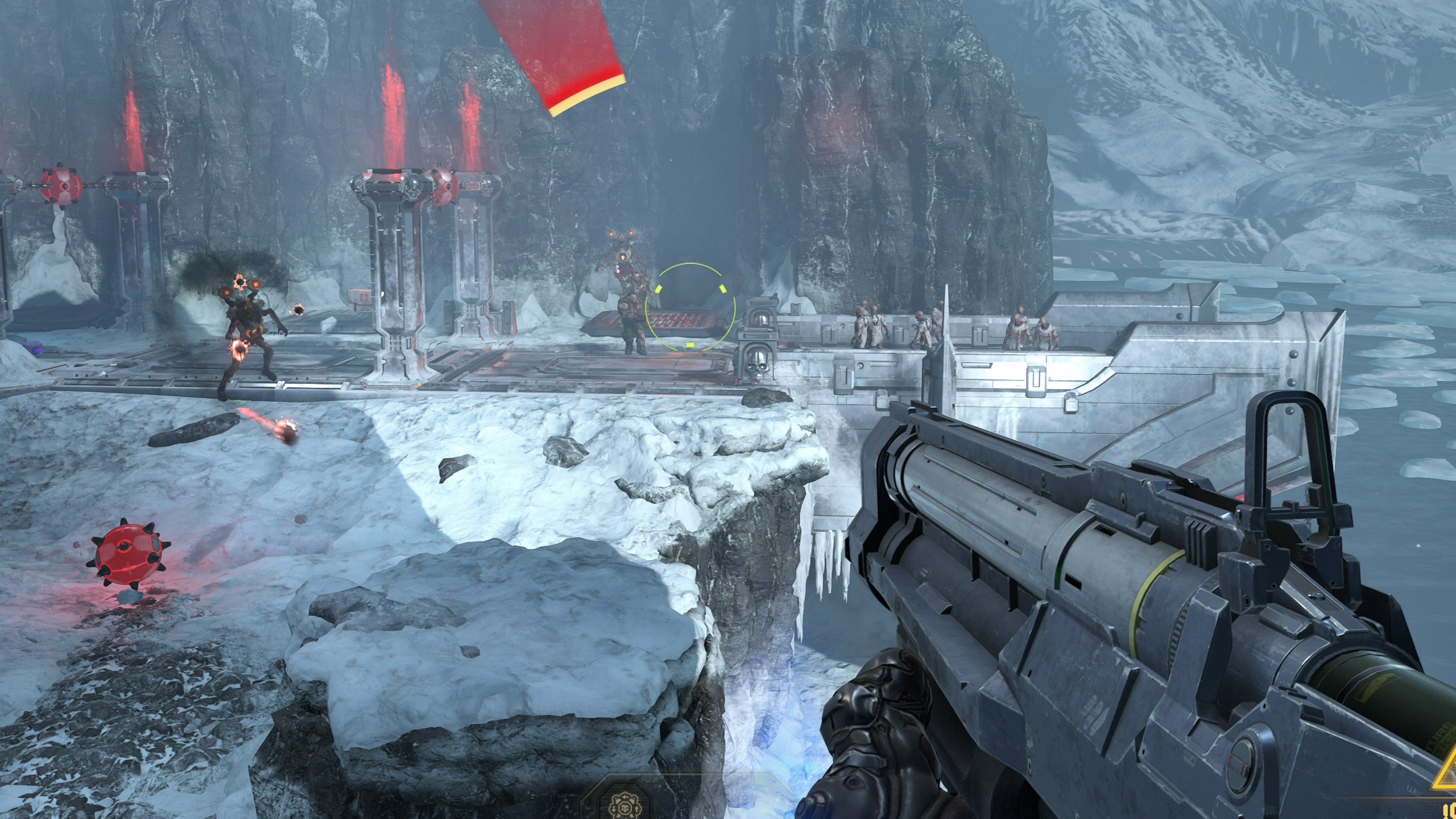 Â
Â
In the screenshots below (click the link below to see larger image sliders), you should be able to see some of the graphical downgrades that DOOM Eternal makes at its lower settings. Lighting can change on distant objects, textures become less detailed and some aspects of the game’s environment use lower polygon meshes.Â
As a whole, the scene doesn’t look very different, making DOOM Eternal a joy to play at both Low and Ultra Nightmare settings. Some gamers may need to rely on resolution scaling to get the 60 FPS framerates they desire, but that shouldn’t hard this game’s visuals too much, at least outside of extreme cases.  Â
(Low VS Ultra Nightmare) Â Â
  
 Â