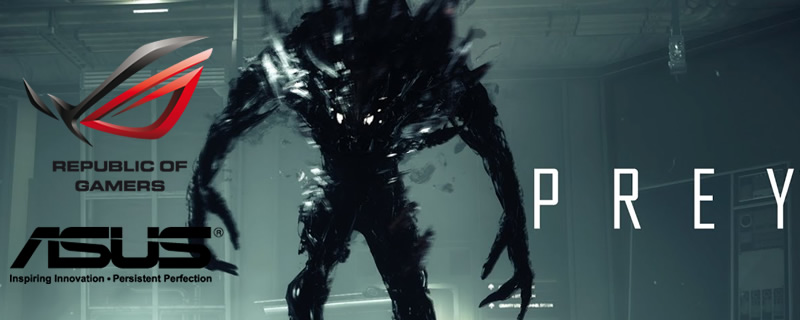Prey PC Performance Review
Graphical settings tweaks
FoV Options
 Â
To edit Prey’s FoV and motion blur settings you will need to navigate to C:Users(YourUserName)Saved GamesArkane Studios on your PC and open a file called game.cfg. Inside this file, you can edit a setting called cl_hfov = 85.5656, which will allow users to edit the game’s FoV. Â
Below is an example edit that will change your FoV to 120 degrees.Â
Â
cl_hfov = 120
Â
Motion Blur
To disable motion blur, you must add a new line to Prey’s game.cfg file which is called r_motionblur = 0 which will remove the game’s default Motion Blur option.Â
Â
Remove 144Hz FPS Cap
Inside Prey’s game.cfg file, find a line called sys_MaxFPS and change the value to whatever you wish the game’s framerate limit to be. Below is an example for an effectively unlimited framerate.Â
Â
sys_MaxFPS = 999
Â
Skip Intro Movies
Inside your game’s installation folder, navigate to GameSDKVideos and delete the following files;
–Â ArkaneLogoAnim_Redux_1080p2997_ST-16LUFS.bk2
– Bethesda_logo_anim_white.bk2
– LegalScreens.bk2
– Ryzen_Bumper.bk2
Â
This will speed up your game’s initial load times significantly.Â