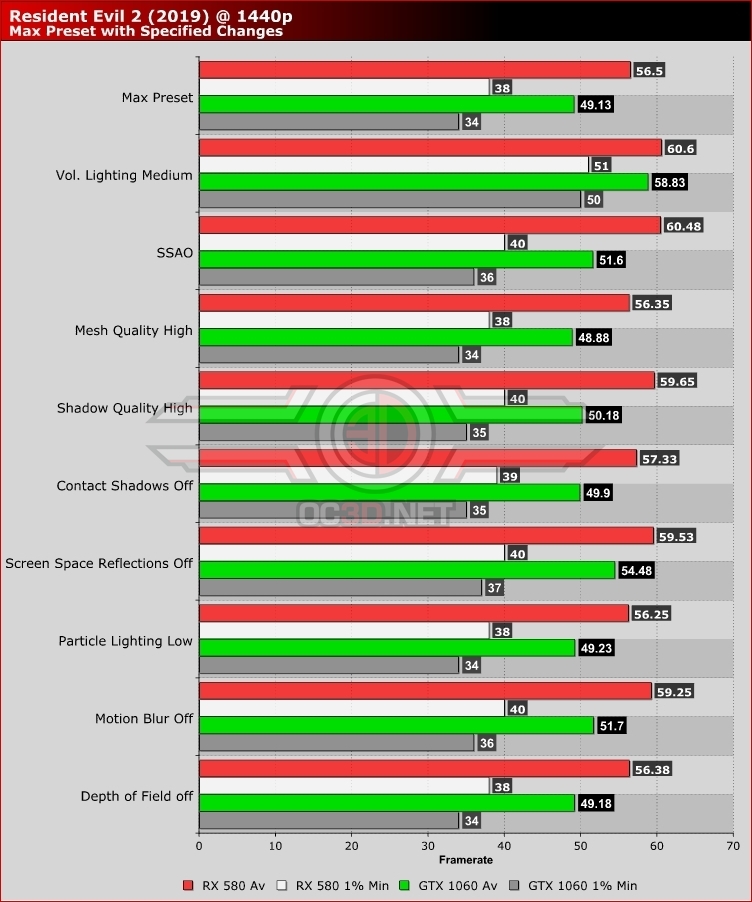Resident Evil 2 Remake PC Performance Review
Optimising Resident Evil 2 – Which Settings Should You Lower First? Â
In this section we will have a look at a few graphics options and look at their performance impact, starting with the Resident Evil 2’s most demanding graphics option, Volumetric Lighting (Vol. Lighting in the graph below).Â
Volumetric Lighting
When optimising Resident Evil 2’s graphical settings, your first port of call should be the game’s Volumetric Lighting option, which has proven to be the game’s most demanding option.Â
When playing RE2 at 1440p on our ASUS RX 580 Strix and ASUS GTX 1060 Strix graphics cards, we found that simply changing this setting to medium can yield an incredible performance benefit, boosting our 1% minimum framerates from 34 FPS on the GTX 1060 to 50FPS. That’s a 32% increase in 1% minimum framerates, a staggering increase. Average framerates are not boosted to the same extent, but it goes a long way towards eliminating performance dips in complex areas.Â
Below you can see how Resident Evil 2’s Volumetric Lighting impacts the game. We selected the scene below as it maximised the visual impact of the settings change. As you can see, setting Volumetric lighting to low results in stippling artefacts and doesn’t create the kind of lighting that should be expected from the scene. At Medium, there is a small visual impact, but in most cases, the difference between Medium and High is challenging to spot, so much so that most players won’t notice the difference when immersed in gameplay.Â
Our recommendation is to set Volumetric Lighting to Medium or to turn the setting off completely. Turning feature off will dramatically impact the graphical look of the game, but we honestly found this setting to be extremely distracting at low, more so than turning the feature off.Â
(Volumetric Lighting – Low VS High) Â Â
  
(Volumetric Lighting – Medium VS High) Â Â
  
Â
Other settings that you should consider reducing is the game’s ambient occlusion setting, with the move from HBAO+ to SSAO yielding a 2FPS boost in minimum framerates on both the ASUS RX 580 Strix and GTX 1060 Strix. Combine this with Medium Volumetric Lighting and you should be well on your way to a 60FPS 1% minimum framerate in our testing area.Â
Changing shadow quality from Max to High will also yield a notable performance boost, with contact shadows yielding similar framerate changes. Removing screen space reflections is the second most significant change that can be made to the game, though this change will have a significant impact on the look of the game. Keeping this setting on or off will ultimately depend on how much you like the effect and whether or not you need to grab some additional performance from the game.Â
To get our RX 580 Strix and GTX 1060 Strix graphics cards past 60FPS at 1440p in most situations, our recommendation is to lower Volumetric Lighting to Medium, ambient occlusion to SSAO, Shadow Quality to High and turn contact shadows and screen space reflections off. A few more lower settings will be required for a fully stable 60+ FPS framerate, but these settings are a great place to start.Â
Â
Alternatively, you can lower the game’s resolution scale a little and lower fewer graphical settings.Â
 Â