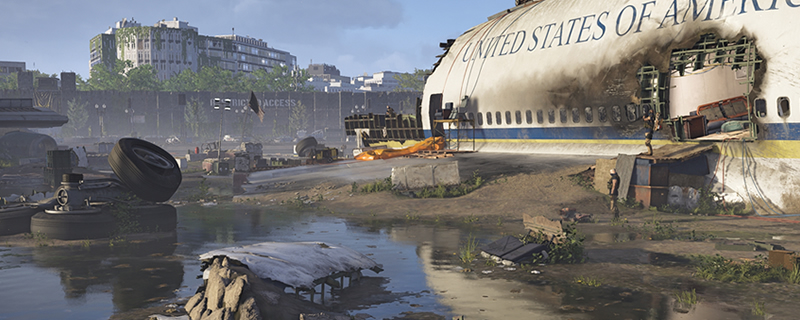The Division 2 PC Performance Review
Graphical Comparison – Low, Medium, High, Ultra – Part 2Â Â
At low settings, we can again see that The Division 2 is blurred by the preset’s use of a 75% resolution scale, while the game’s lower ambient occlusion settings make the grassy area shown below seem rather flat when compared to higher presets. Â
We can also see that the trees use a lower-polygon model at Low, which is especially visible on the tree at the left of the screenshot. At Medium settings the game’s grass also renders at larger distances, making pop-in much less noticeable. The distant barricades also lose a lot of geometric detail and texture resolution.Â
Â
(Low VS Medium) Â Â
  
Â
At High settings, pop-in is a lot less noticeable, with grass rendering at further distances while extra details at the roadside (traffic lights etc) and in distant buildings become a lot more visible.Â
Increases in ambient Occlusion detail is also visible, but it is pretty hard to notice outside of a side-by-side comparison.Â
(Medium VS High) Â Â
  
In this set of screenshots, the difference between Ultra and High is extremely difficult to distinguish, as while Ultra offers better ambient occlusion around the grassy terrain and distant LODs are of higher quality, it is hard to see why these changes are necessary given the performance decrease that they incur.Â
On a GTX 1060 at 1440p, we see framerates decrease from 51FPS to 38FPS in this scene, which represents a 25% decrease in framerate. Whether or not this performance hit is worth it will depend on the player, how much GPU headroom their graphics hardware has and how much they want the increase in graphical detail.Â
(High VS Ultra) Â Â