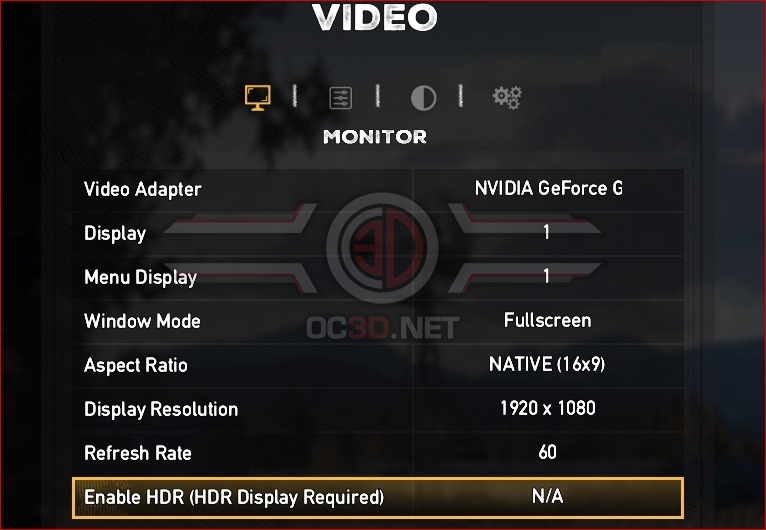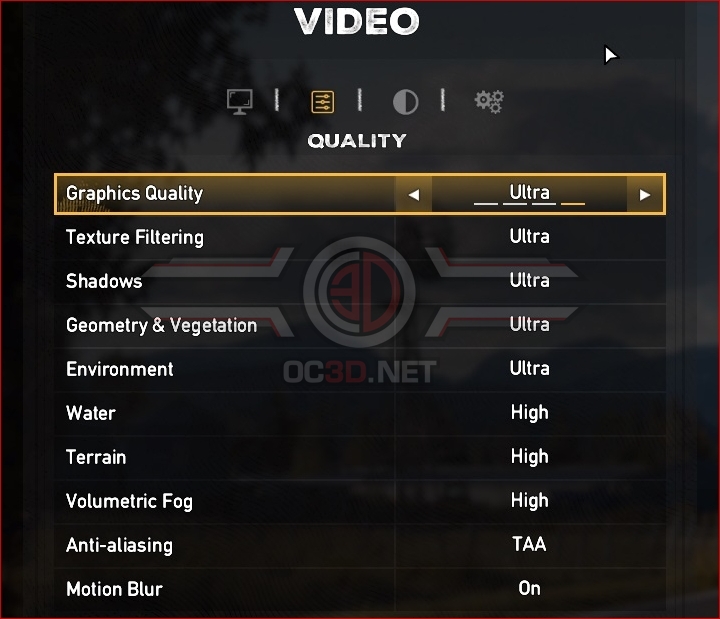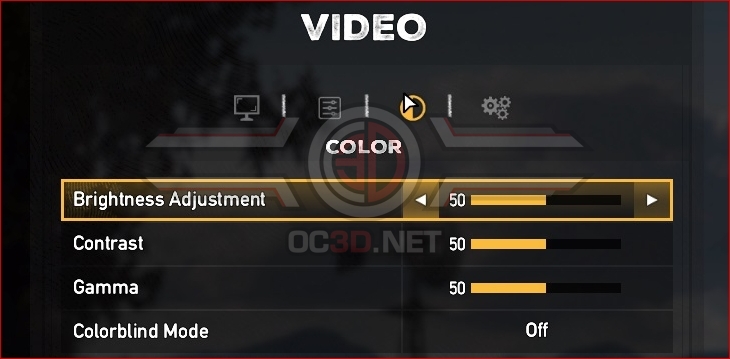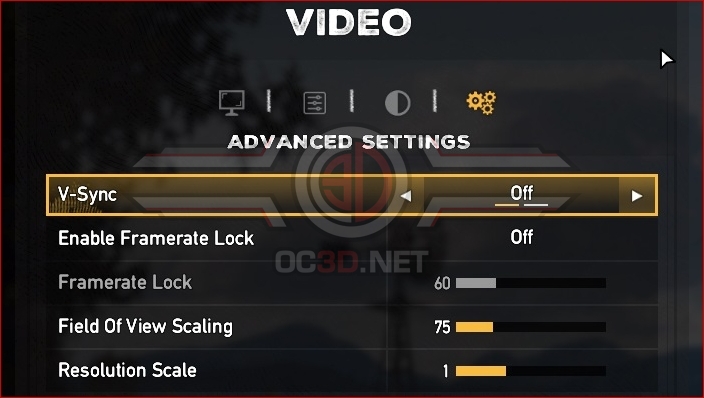Far Cry 5 PC Performance Review
Graphical Options – New Technologies
It is hard to be a PC gamer and not know that Far Cry 5’s development was heavily influenced by AMD, the creator of the CPU and graphics technology inside the Xbox One, PS4 consoles and portion of the PC gaming market. Â
On the PC side, this can be seen through Far Cry 5’s use of Shader Intrinsics on Radeon Hardware, and their utilisation of Rapid Packed Math/FP16 (Half-Precision) compute. Shader Intrinsics is a method which developers can use to get deeper levels of hardware access within Radeon graphics hardware, which allows additional low-level optimisations to be delivered in-games under the DirectX 11, DirectX 12 and Vulkan APIs. A recent example of a game which makes use of Shader Intrinsics in Wolfenstein: The New Colossus.Â
Rapid Packed Math allows AMD’s Vega GPU architecture to offer a 2x performance boost when calculating FP16 math, giving developers the ability to accelerate specific workloads by using less precise mathematics. If using this kind of math can be done with lower precision with no visual downsides, developers can choose to use FP16 math to reduce memory bandwidth requirements on FP16 compliant hardware and offer a 2x performance boost on Radeon hardware which supports Rapid Packed Math. Rapid Packed Math does not require the use of a low-level API like DX12 or Vulkan, allowing Far Cry 5, a DirectX 11 game, to make use of the feature.Â
Graphical SettingsÂ
Â
In the game’s standard “Monitor” graphics setting menu we get a few barebones display options, allowing players to select their monitor’s refresh rate, display resolution and whether or not they want to enable HDR (if they have a compatible display). Far Cry 5 players can select their desired Aspect ratio and play the game with a large number of options for each, though users are likely better off playing the game atNativeNaitive display resolution and make use of the game’s Resolution Scale Option from the game’s advanced settings menu. Â
Â
By default, Far Cry 5 has four major graphical presets and two additional option in the form of Anti-Aliasing and Motion Blur, options that are typically chosen depending on user preference. Far Cry 5’s Motion Blur and AA options have a low-performance impact, with TAA having making images blurrier than SMAA with a larger overall decrease in aliasing.Â
Unlike most other games, Far Cry 5’s graphical settings have a smaller impact than some PC gamers will expect, as we will show in the next page, though with the game’s Low setting offering the most notable dip to Far Cry 5’s graphical quality.Â
| Graphics Quality | Low | Normal | High | Ultra | Max |
| Texture Filtering | Low | Normal | High | Ultra | Ultra |
| Shadows | Low | Normal | High | Ultra | Ultra |
| Geometry & Vegetation | Low | Normal | High | Ultra | Ultra |
| Environment | Low | Normal | High | Ultra | Ultra |
| Water | Low | Normal | High | High | High |
| Terrain | Low | Normal | High | High | High |
| Volumetric Fog | Low | Normal | High | High | High |
| Anti-Aliasing | Off | Off | Off | Off | TAA |
| Motion Blur | Off | Off | Off | Off | On |
Â
Â
In the game’s colour menu we can find options for Gamma, Brightness and Contrast, which won’t require much adjustment if you have a well calibrated display. The addition of a colourblind options is a nice thing to see here, though options aside from on/off would be helpful to those that have specific visual imparements.Â
Â
Moving onto Far Cry 5’s Advanced Setting menu, we can see options to lock the game’s maximum framerate to the user’s desired value, allowing gamers to lack the game’s maximum framerate to your display’s refresh rate or at a half rate for optimal frame persistence levels. This option is a nice addition for those who want a constant 60FPS or 30FPS, rather than a variable framerate.Â
Below this, we can see the game’s Field of View (FOV) option, which defaults at 75 degrees but can be adjusted to any value between 60 and 120 degrees. Â
Another handy option is Far Cry 5’s Resolution Scale, which defaults to a 1:1 pixel scale for your monitor’s Naitive Resolution. Using this option, players can maintain a native resolution for the game’s HUD while allowing the game’s rendering to be done at a lower/higher internal resolution, which is then upsampled or downsampled to fit your monitor’s native resolution. For example, if you are using a 1080p display and set the resolution scaler to 50%/0.5 you game’s rendering will be at 540p and upscaled to 1080p, while a value of 200%/2 will run the game at 4K and downsample the game to 1080p for increased visual detail and reduced aliasing. Â
Far Cry 5’s Resoluton scaler can be set to values between 50%/0.5 and 200%/2.Â